Assign users to a role
To assign users to a role, open the role by double-clicking or using the "Details" button. The “All users” field displays all users who have not yet been assigned to this role. Select a user and press the arrow button, the user will then be assigned to the role and displayed on the left.
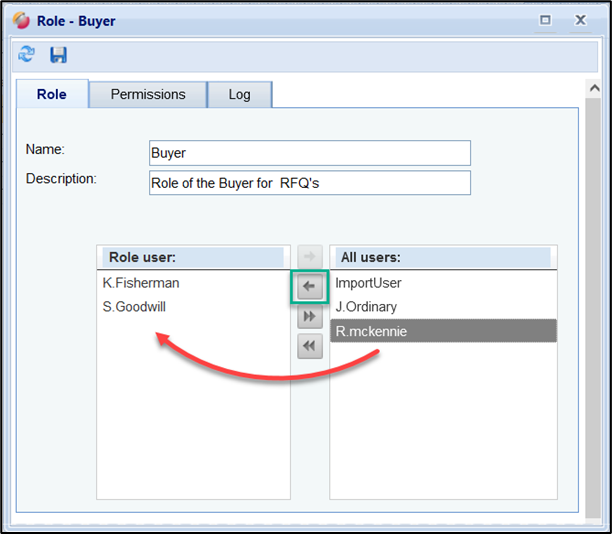
Add user to a role
To remove a user from the role, select the user on the left and press the arrow button.
Hint:
All users of the role automatically have the rights of the role to which they are assigned. If a user is assigned to several roles, the user receives the sum of all authorizations of the assigned roles!
Save your changes by clicking on the floppy button.
Alternatively, you can also assign roles directly in the user data window. To do this, go to the "Users" menu, double-click on the desired user and switch to the "Roles" tab. Here you can select the role(s) that are to be assigned to this user.
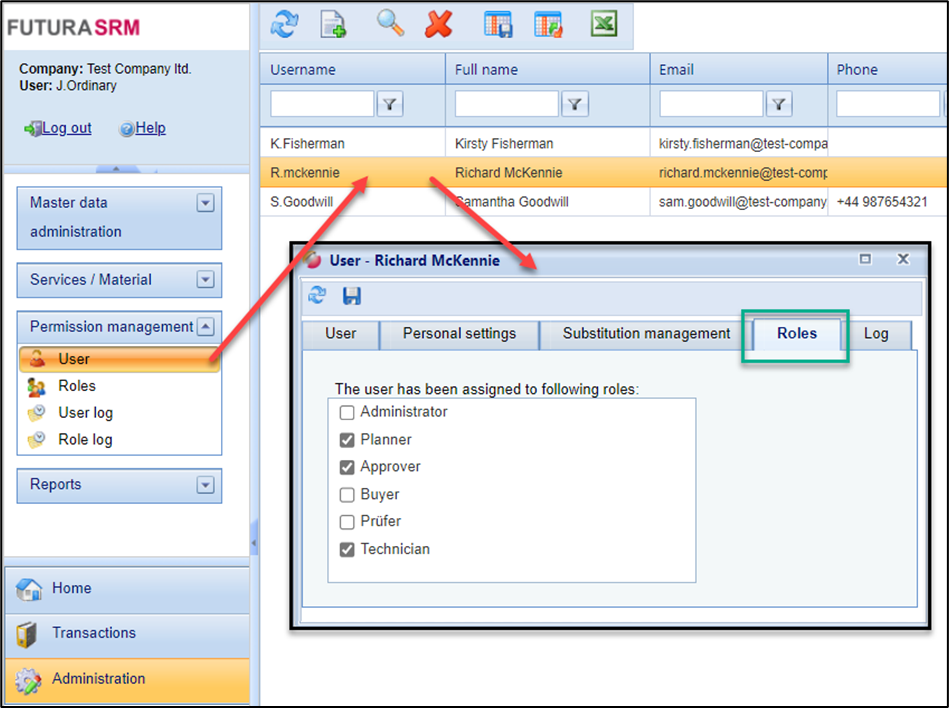
Assigned roles to a user account
