Create, delete and change users
Switch to the Users menu or to the "Users" tab in the company data. Here you can see all users listed in tabular form that have already been created.
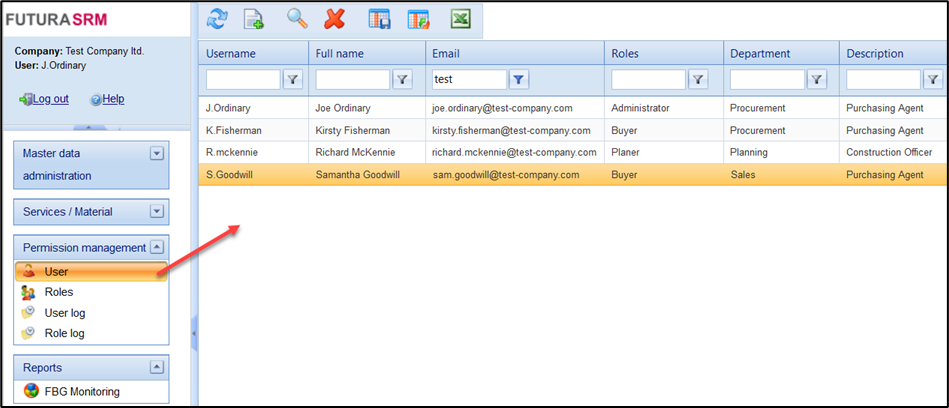
Overview of users
With the help of the button "New" you can create another user. Fill in all mandatory fields and save your entries. The new user will automatically receive his access data by e-mail to the e-mail address you have entered.
If you want to delete a user, select it, and click on the "Delete" button. The user is removed from the list.
Attention!
There is also a user named ImportUser in the list. This must not be deleted under any circumstances, as it is used for data exchange with SAP!
If you want to change a user's data, select it, and click on the "Details" button or double-click on the user. The user's details will open, which you can now change.
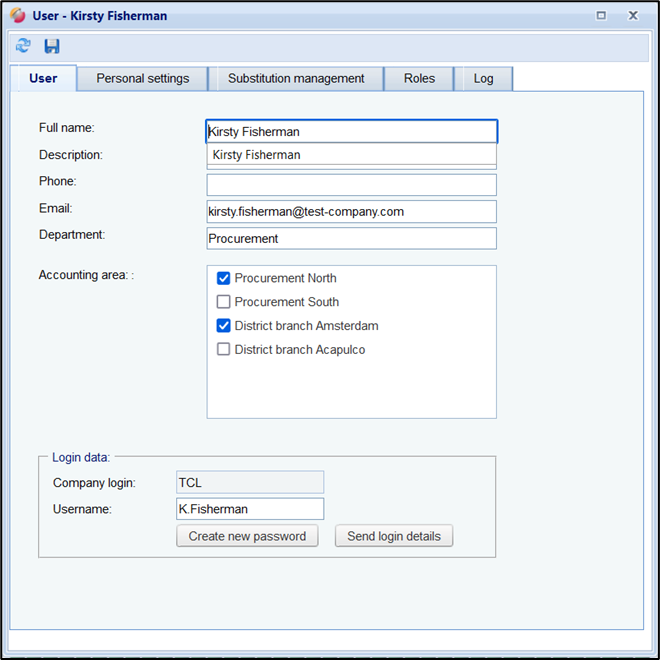
If the user has forgotten his password, you can send the user a password link by clicking on the button “Create new password”. The password link will be sent to the entered e-mail address.
If the user has forgotten his company login and username, you can send the user an e-mail with this data by clicking on the button “Send login details”. It will be sent to the entered e-mail address.
Save your changes by clicking on the button.
