Import Contract manually
Click on the button in the Total Contracts list: a window will open.
Enter the Contract number.
Click on the "Import" button.
As soon as the Contract is read in, it is displayed in the Contract list.
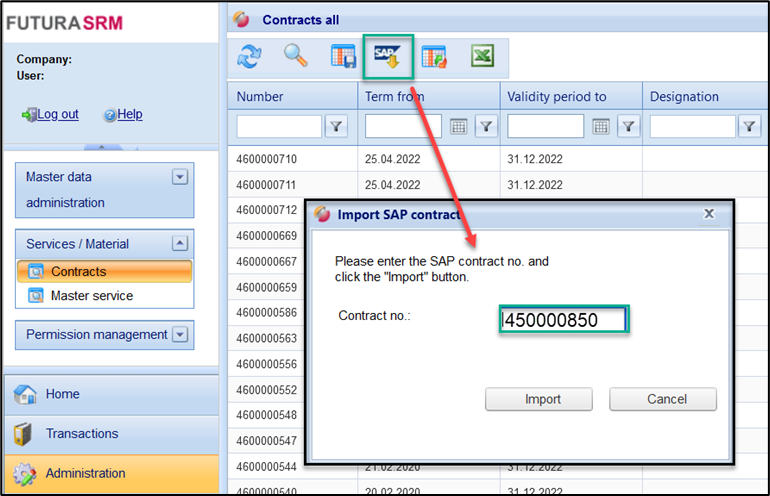
Dialog window to import a Contract
You can use the Last Query field to see when the Contract was last updated.
Send status and status message
Analogous to the service entry release, a "send status" and "status messages" in the Contract lists inform about the progress and result of the update when a Contract is retrieved.
Column | Description | |
Sending Status | The send status shows you whether the import/update of the Contract was successful or whether there was an error. The submission was successful. Submission Failed | |
Status message | If an error occurs, the error message is displayed at this point. | |
