Add attachments to the project
In the tab "Attachments", project-relevant documents can be added as attachments. These are inherited for all activities assigned to this project (requisitions -> requests -> Orders). In the respective transactions linked to the project, further attachments can be added analogously afterwards.
Add attachments:
Proceed as follows:
Open the request and switch to the Attachments tab.
Click the Upload File button.
Click on the "Select" button and select the document you want to upload. If you want to upload several documents, select them in you device.
With the help of the button "Transfer" the selected files are uploaded and displayed in the list.
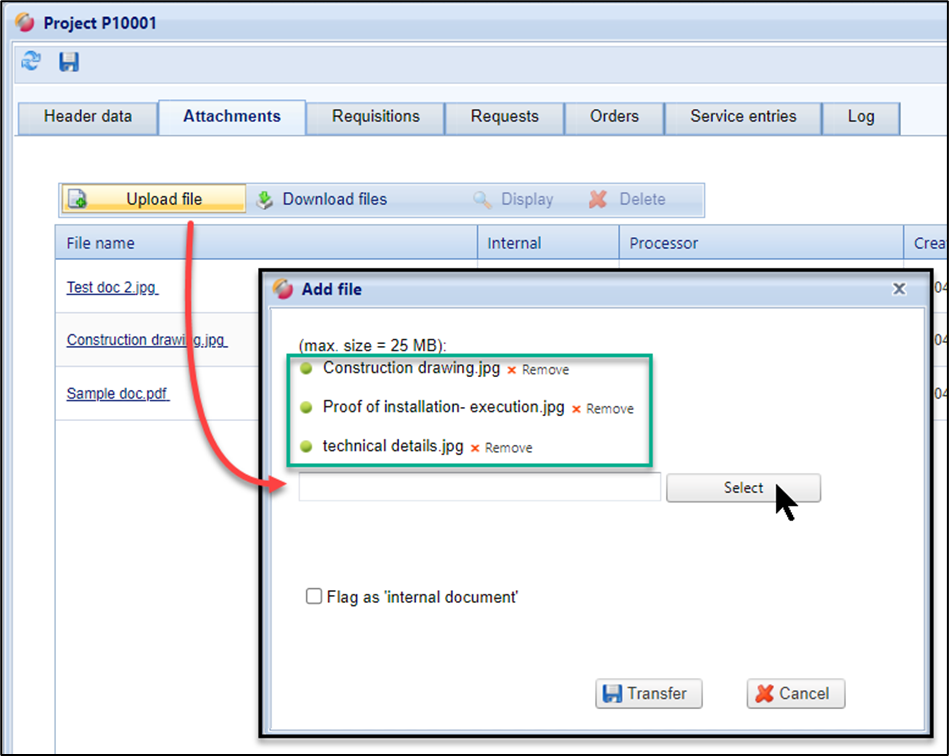
Files after upload
Remove attachment
Select a file in the list and click on the "X" button to delete. The file is removed from the project.
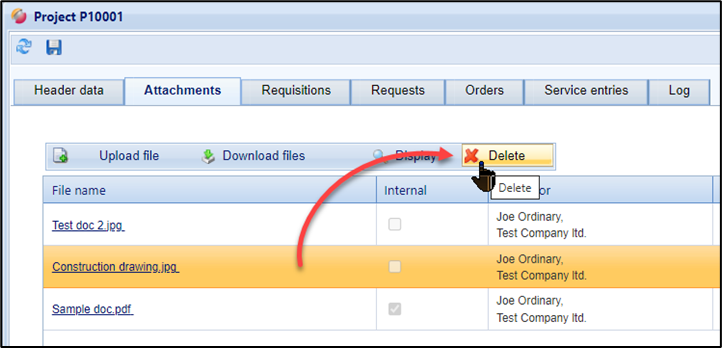
Delete attachment
Mark documents as "internal"
You can also declare attachments as internal documents. These are then only visible within your purchasing organization on the customer side. Attachments that are not marked as "internal document" are not displayed to the supplier until the respective operation has been started or approved.
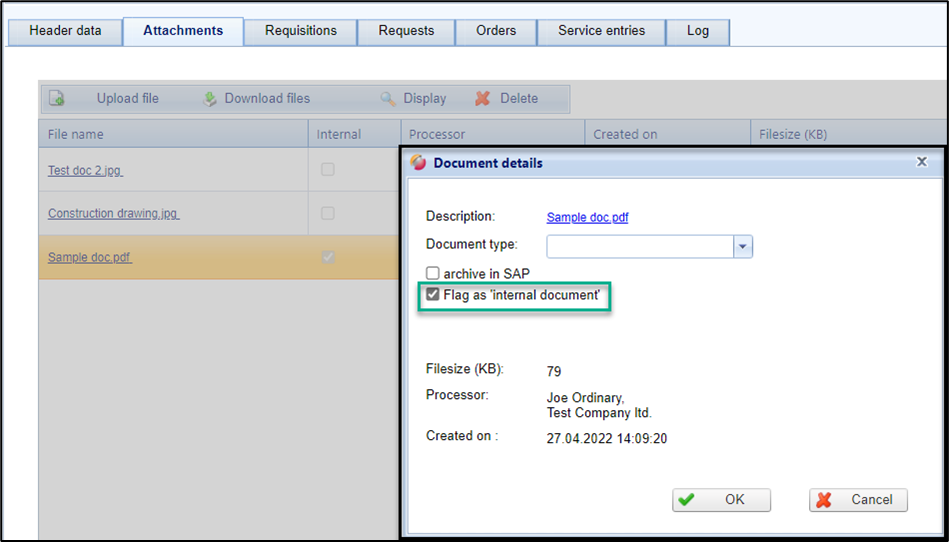
Option "internal document" when uploading
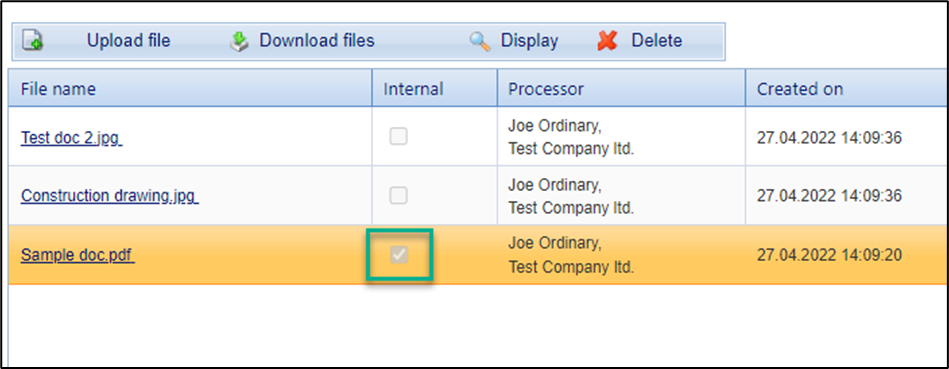
Attachments tab, column option "internal"
Mark documents as SAP archiving document
If your organizational unit works with SAP connection and the archiving of documents has been set up for your process, you can also transfer them to SAP. This requires that document types are set up in SAP and maintained analogously in FUTURA Engineering. The document types are the identification required for SAP during transfer, so that the stored documents are assigned and archived in the corresponding document (requisition, request, Order).
After you have selected a document, select the corresponding document type from the selection window and click on "archive in SAP".
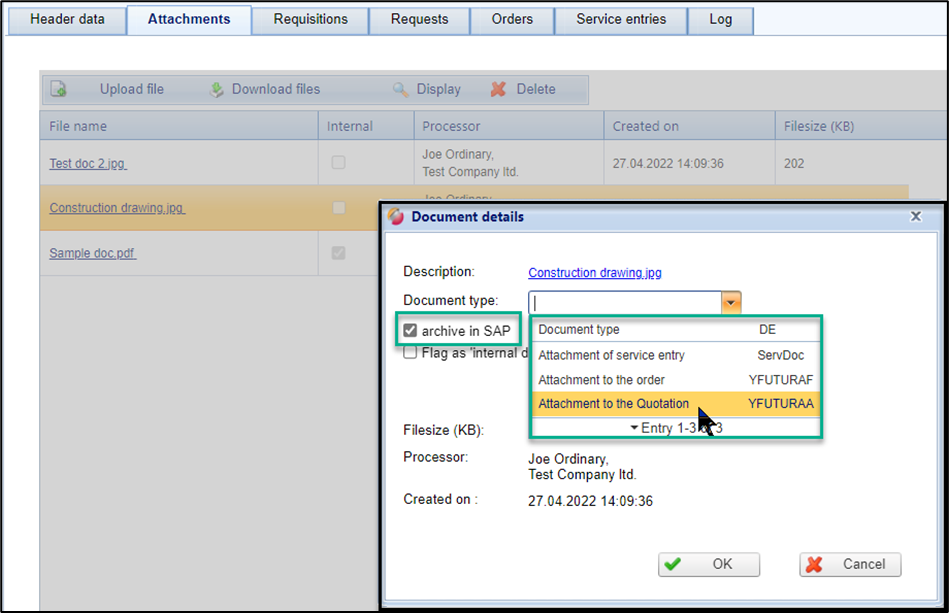
Mark document as subject to archiving
Download all files at once
With the button "Download files", you can download all existing attachments in the tab at the same time and as a zip file.
