Assigning a SAP Purchase requisition to the requisition
If you have created your items list under the "Items list" tab, you can assign a SAP purchase requisition to the requisition above the tabs.
Click the button “Purchase requisition” above in the button bar, enter the SAP purchase requisition number and click "Import". The purchase requisition is imported from SAP and assigned to the requisition. The data is displayed in the "SAP Data" area under the "Items list" tab.
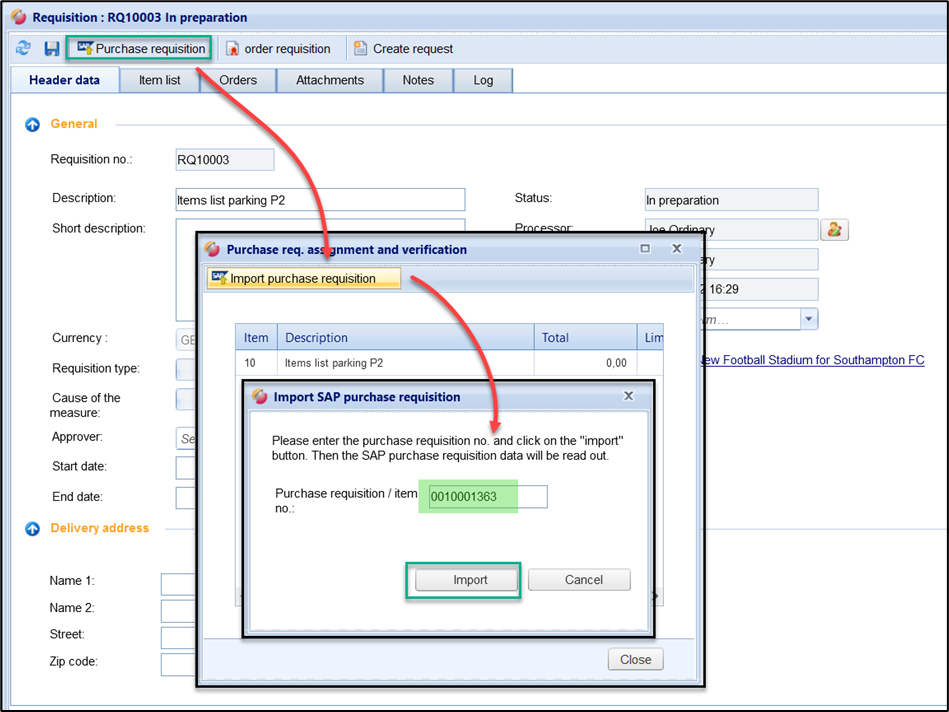
Insert Purchase requisition number
Change of Purchase requisition:
As long as the requisition is in the status "In Preparation", you can import another purchase requisition at any time using the same procedure or re-import and assign an already assigned purchase requisition (e.g., after a purchase requisition change in SAP).
The number of the currently assigned purchase requisition and the date of import from SAP are then displayed.
