Create, change, or delete requisitions
Creating a requisition
Open any requisition list.
Click on the button . A dialog box opens in which you can maintain preparatory information. By clicking on "Create requisition", the transaction is created.
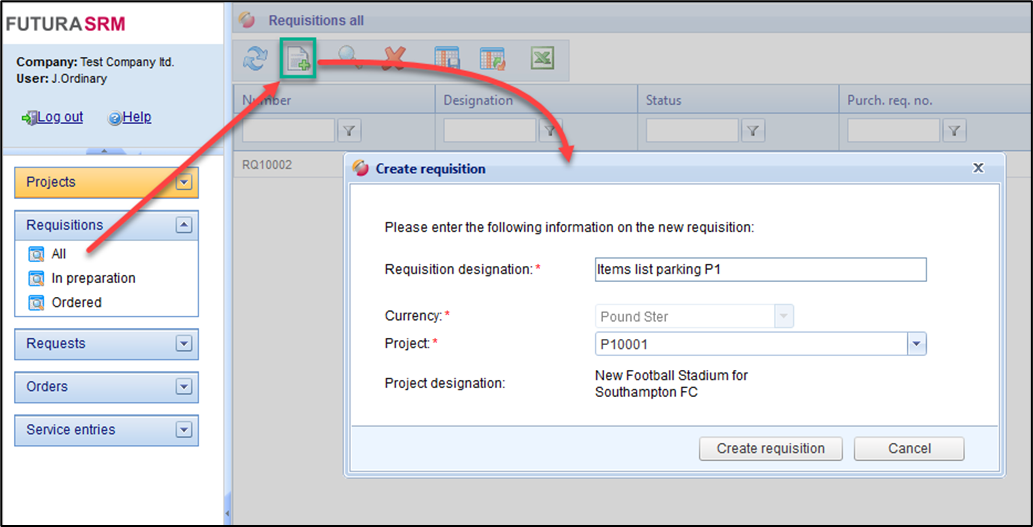
Create new requisition
3. The requisition is created, and you will find yourself first on the tab “Header data”:
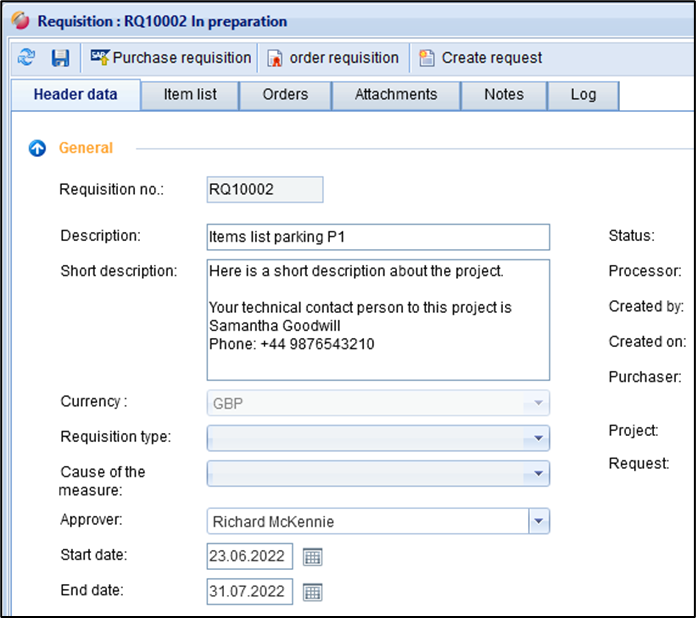
Header data of a requisition
4. Fill in the header data fields and save with the button . The requisition is then created in the system. A Requisiton number is generated and assigned automatically. Furthermore, the remaining tabs (items list, Order, comments, attachments) are also displayed for the requisition. There you can create the items list or add comments and attachments. More information can be found in the following chapters.
Edit/modify a requisition in the "In preparation" status
It is only possible to edit or change a requisition if no Order or request has yet been created from this requisition.
Open a requisition list
Open the requisition to be processed by double-clicking
Switch to the desired tab
Perform your editing
Save your edit with the floppy button.
Delete a requisition in the "In preparation" status
Deletion is only possible if no Order or request has yet been created from this requisition.
Open a requisition list.
Highlight the requisition to be deleted in the list and press the button . After confirming the deletion transaction, the requisition disappears from the list.
