Export of a service entry report
In FUTURA Engineering you can export the service entry in Excel format or PDF. To do this, click on the "Export Report" button and select the desired format:
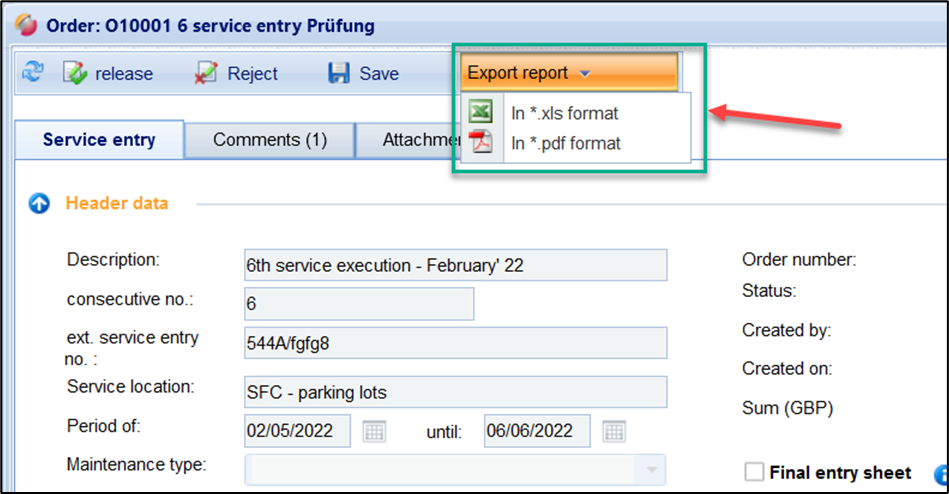
Excel report button with available options
Export in Excel format *.xls:
For the export, please click on the icon in the button bar. The following window opens:
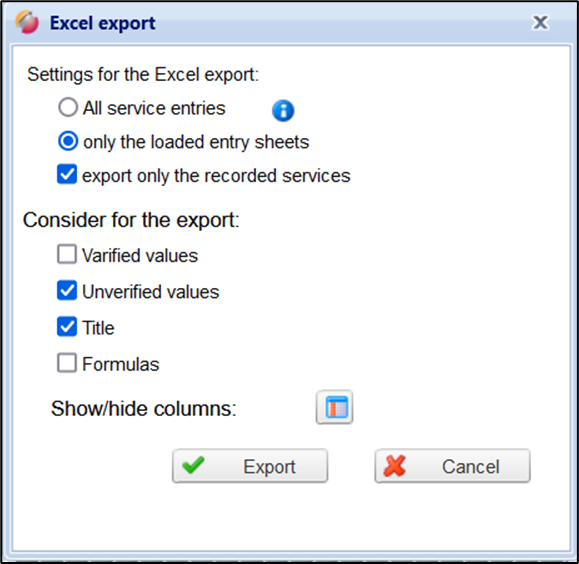
Options for the excel report of a service entry
Optimize the output of the service entry according to your wishes and ideas. Your settings are saved and are already pre-set the next time you export a service entry!
The following setting options are available:
Checked values If the option is checked, the columns for the approver's checked values (quantities, total prices) are taken into account in the export.
unchecked values → If the option is checked, the columns for the unchecked values of the supplier (quantities, total prices) are taken into account in the export. If not checked, the corresponding columns are hidden.
Titles → All title structures of the service entry are taken into account in the export. If not checked, the titles are hidden.
In addition, you can specify which columns are to be taken into account during the Excel export. Click on the button and select all the columns that should be displayed in the export.
Then click "Export". The data is then transmitted to Excel and displayed.
If you only export the loaded line entry, you will also see the header data of the service entry:
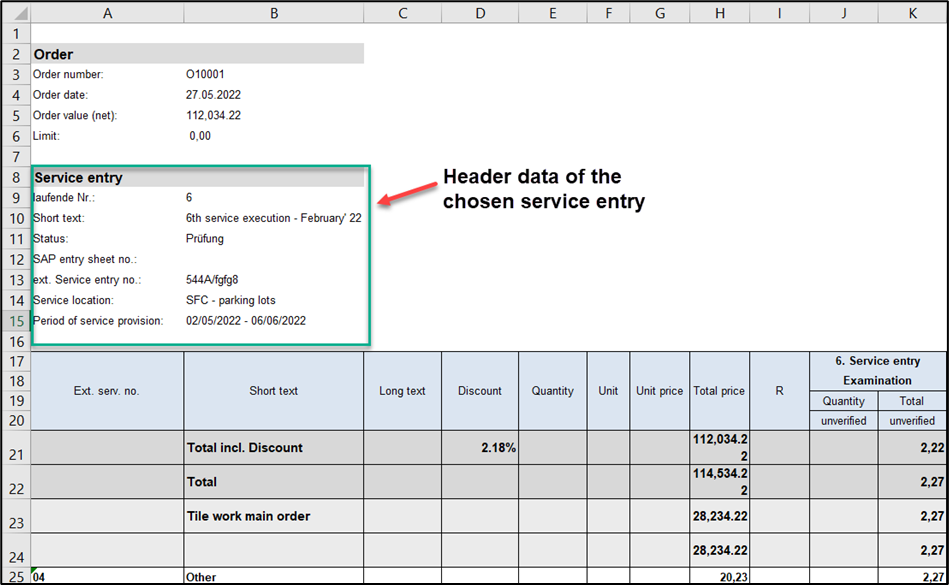
service entry in Excel
Export in *.pdf format:
service entries can also be exported as a PDF file. Select the command "in the format *pdf":
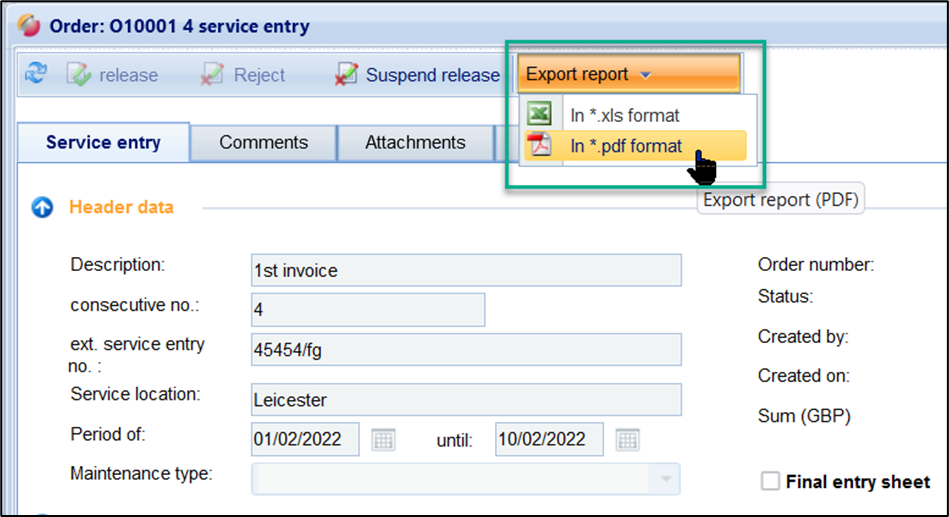
The service entry is displayed in DIN A4 format and can be printed out directly. The layout is given here and cannot be adjusted
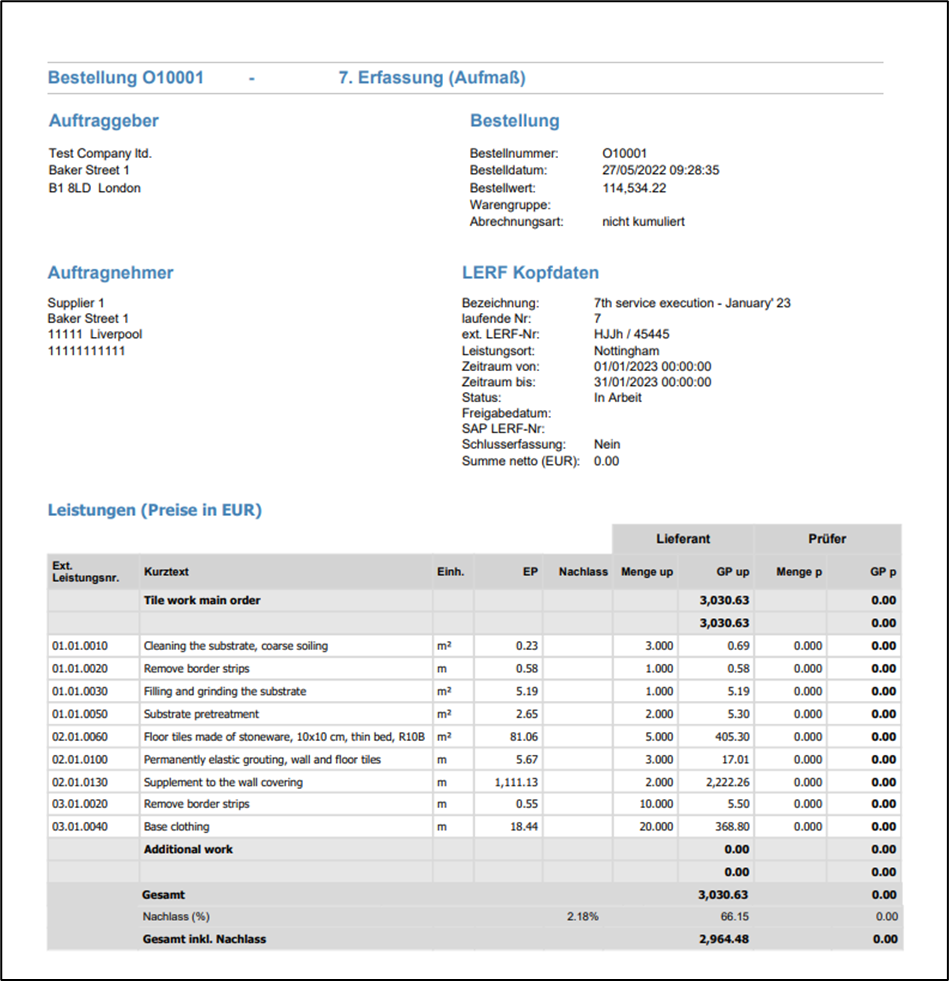
service entry report as pdf file
