Export service entry to Excel / Import approved quantities via Excel
For the creation of the service entry, you have the option of importing your corrected quantities into FUTURA Engineering via an Excel import. To do this, use the "Import/Export" function. First, export the items list with "Export to Excel (*xlsx)". The planned service lines, including any service lines the supplier has added by himself via free text line or contract lines (only possible in the case of an unplanned order) are also taken into account in the export file.

Function for exporting the Items list to Excel
The exported Excel file contains colored fields (column "L") in which you can enter your checked quantities as an approver. In later service entries, for which the quantities must be entered cumulatively, the quantities that were already approved are displayed in the file as well. In this case, you will have to enter the quantities cumulatively for the current service entry.
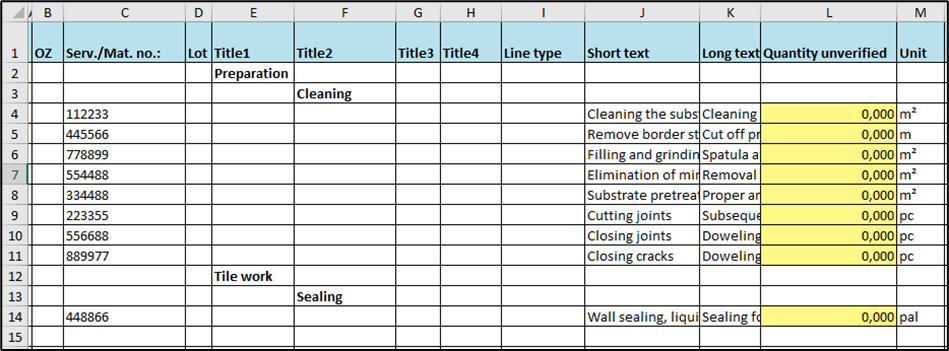
Exported Items list in Excel
After you have successfully entered the corrected quantities in Excel and saved the file locally, you can use the function "Import quantities from Excel (*.xlsx)" to import your measurements into FUTURA Engineering.
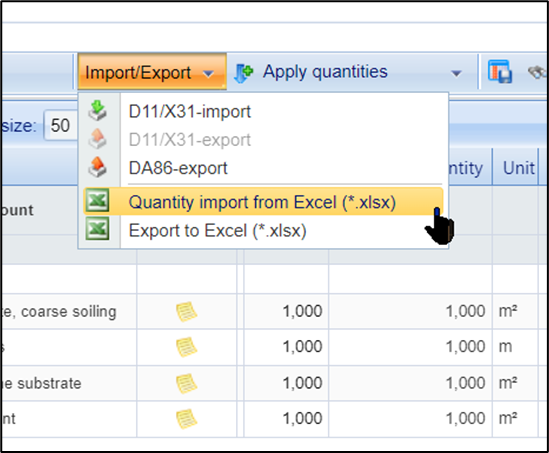
Quantity import via Excel
Select the file to upload and click “Import File”.
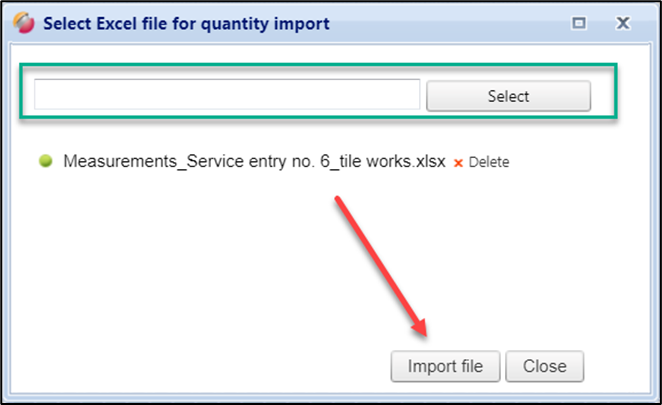
Select file for import
After successful import, the quantities are displayed on the interface:
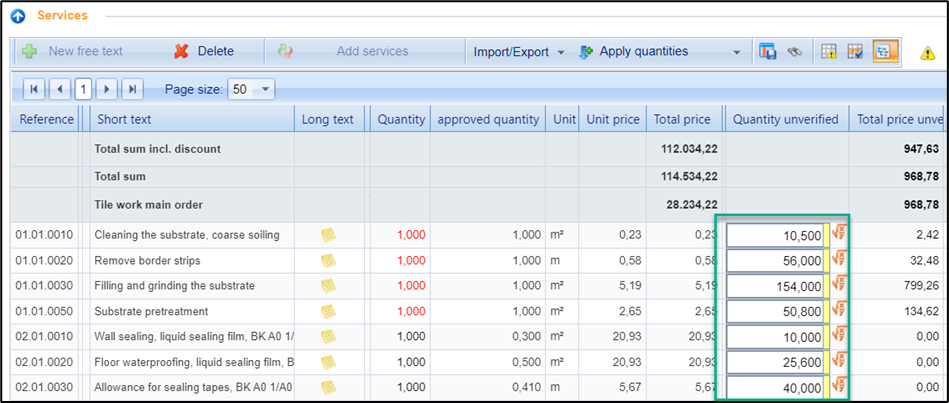
View after successful Excel import
