Functions of the tables
All lists in the content area can be adapted to your needs. To save changes to the table settings, please press the button "Save layout" in the button panel above.
The following functions are possible:
Function | Description |
Hide/Unhide columns | You can show or hide columns in each list. To do this, right-click any column header. A context menu opens. Select all the fields that you want to display as a column. 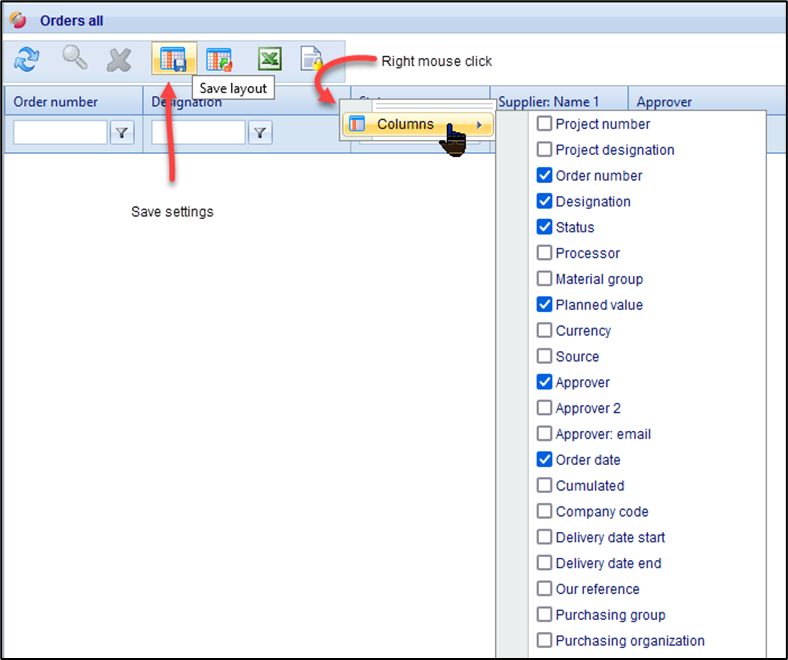 |
Adjust column width | For each column, the column width can be adjusted. |
Move columns in the sequence | In each list, columns can be dragged and dropped to any location. |
Sort by column header | The contents of a list can be sorted ascending or descending by clicking on the column header. |
Filter/search for an entry
| Within each column, an entry can be searched/filtered. To do this, enter the search term under the column header and press Enter, the list is automatically updated and limited to the search results. You can further restrict the list of results and filter for other columns. By means of the button you can make the filter settings. The default setting of a filter is automatically set to "contains". 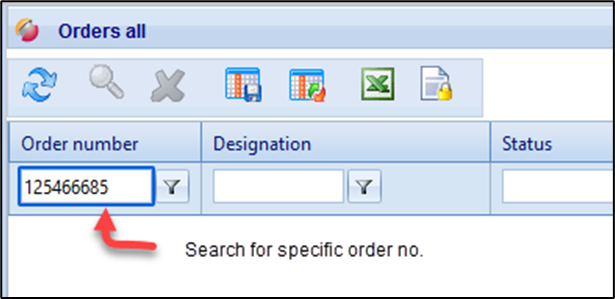 If you want to undo a filter, delete the entry, and confirm its change with the Enter key. |
Filter/search for multiple text fragments | It is also possible to search for several text fragments in a column. The text fragments must be separated by asterisks (*). The following illustration shows an example of a search for two text terms: 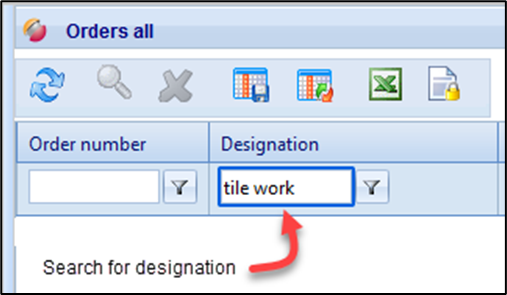 |
To save your changes to the table settings, please press the button "Save layout" located in the button panel.
To open a list entry, e.g., an Order, click on the Order and press the "Details" button or double-click on the line.
