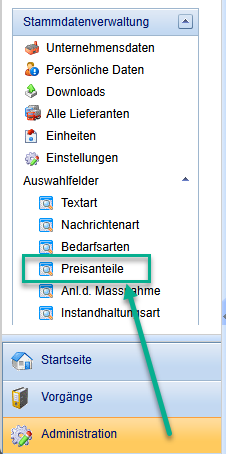Managing price components
Foreword to the "price components" function
Price components are part of the existing GAEB functionalities and are therefore taken into account in the GAEB file exchange. GAEB supports up to 6 price components.
As a purchaser, you can use price components in the item list and name up to 6 price components for the breakdown of the unit price. The sum of the unit price component of a service line results in the unit price.
In the tendering process for construction services, it is common to request price components for the unit price. Requested price components for unit prices are usually material and wages. When publishing the RFQ, the supplier shall indicate the calculated unit price divided according to the price components.
Example:
Material €76.00 + wages €52.00 + price component XY €120 = unit price (EP) €248
This article describes how you can create text blocks for price components in FUTURA Engineering so that you can use them later in your items list. You can find out how to use the created price component text blocks in the item list in the following article:
Using price components in the Specifications
Note:
Price components can only be created with permission. If none of your assigned roles have this permission, it must be done by an administrator.
Create building blocks for price components
You can use the button "New" to enter any name for the price component. Price components are part of GAEB functionalities. The maximum length of the designation is limited to 20 characters and must therefore not be exceeded. This restriction is defined for GAEB file exchanges. Save with the floppy disk button.
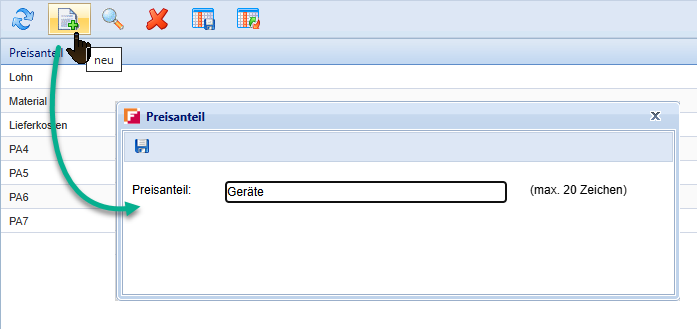
Create a new text block for a price component
In the price components menu area, you can store any number of price components with any designation for your requirements. For the use of these price components in items list, there is a limit of a maximum of 6 price components per item list.
Delete price components
Created text blocks for price components can only be deleted if they have not yet been used in any document. If price components have already been used in transactions (requisitions / requests), this module can no longer be deleted.
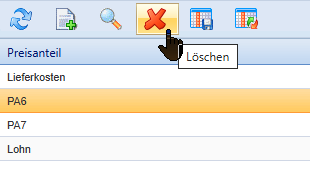
Delete price component
Click on the desired module and then on the delete button.
Editing price components
Open an existing text block of a price component by double-clicking on it. Make the change and click on the floppy button.
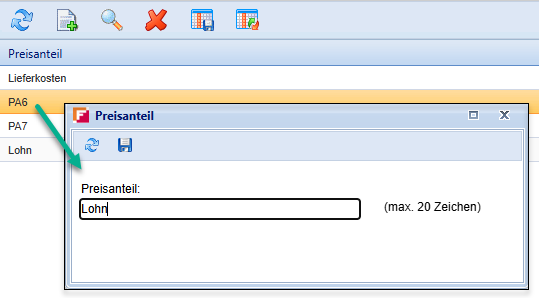
Change the price component name
On the following page, you will learn how to use the created text blocks for price components in the item list: Using price components in the bill of quantities