Manual check of quantities in FUTURA Engineering (online)
If you select the desired title (yellow folder), the services of the folder are displayed on the right. FUTURA Engineering quotations functions that additionally support you in checking entry sheets.
Quantity already released
In the column “released quantity”, you can see which quantity has already been billed and released. The quantity is determined automatically from all entries that have already been released. In addition, you can see on the order quantity by means of the mouseover function which remaining quantity still exists for a service.
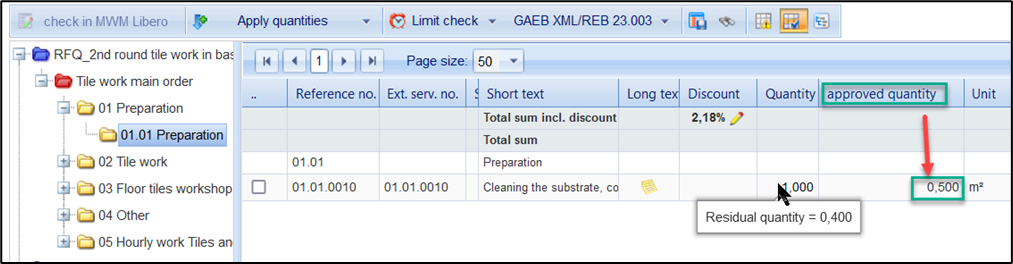
Approved quantity vs. residual quantity
Hide directory tree :
With the button you can hide the directory tree. In this case, all service lines are displayed in a list. If the order contains more than 50 service lines, all additional lines are displayed on a 2nd to nth page.
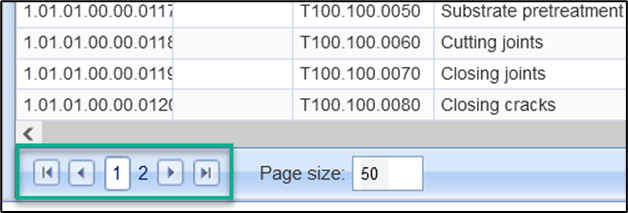
Services on several pages
Show only recorded services :
With the help of the button , you can reduce the view to the recorded service lines. This means that you only see the service lines for which the supplier has entered quantities in the selected entry. Service lines with a set = 0 are hidden. The display is thus clearly reduced to the bare essentials.
Show only different services :
With the help of the button , you can reduce the service entry to services for which the approver quantity (quantity checked) differs from the supplier quantity (quantity unchecked). If you click on the button, only the deviating services will be displayed.
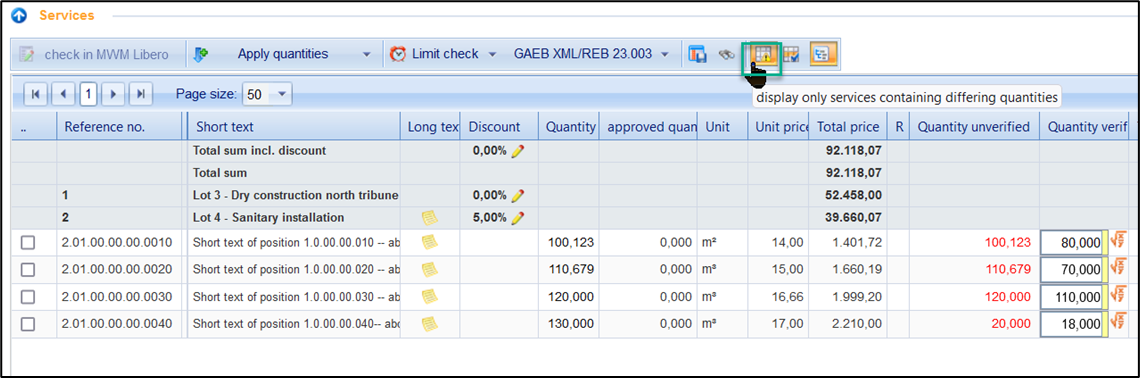
Show only different services
As long as you do not press the button again, the filtering is retained.
Apply values :
You can see the quantities transmitted by the supplier in the “Quantity up” column. Now enter your checked values in the “Quantity p” field. Use the button to
unchecked values of the service lines checked in the left column, or
transfer all unchecked values to the column in the checked column
If their quantities differ from those of the supplier that have not been tested, they are shown in red .
Quantity approach for a service line :
The supplier also has the option of calculating the quantity of a service line using a quantity approach. The quantity approach can be entered via the button . As an indication of a stored formula, the formula character appears in blue .
If you click on the icon, the “Edit Formula” window opens:
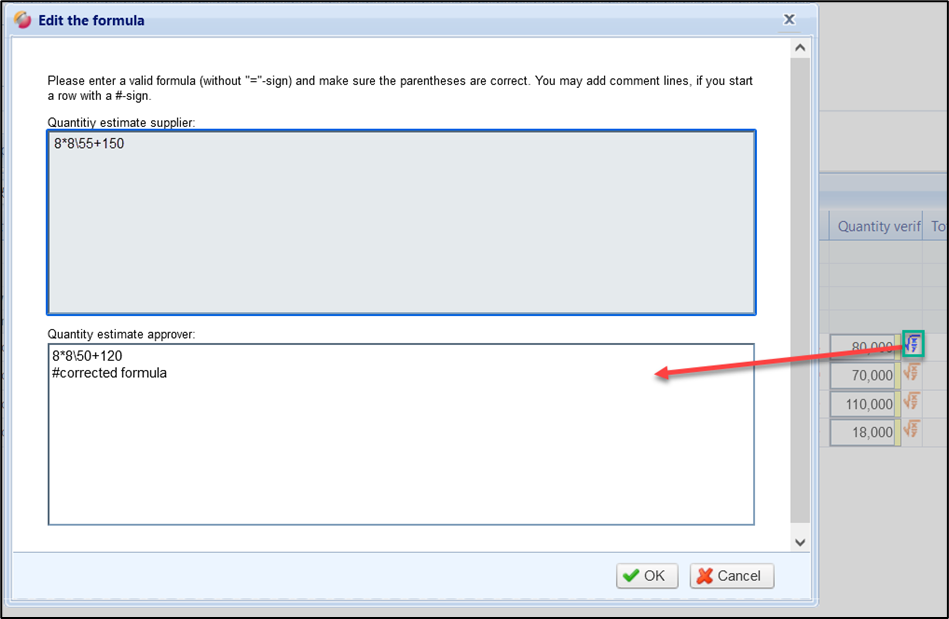
supplier’s versus approver’s formula
In the upper field you can see the quantity approach of the supplier and in the lower field you can maintain your quantity approach. In addition, comments on the service line can be entered here on request. Make sure that comments must be preceded by a # character.
After entering the quantity approach, please click on the “OK” button. The formula window closes, and you see the calculated value of the formula in the quantity field.
Details of a service line
By double-clicking on a service line, you can display the corresponding details. The details are divided into the three tabs “Cover Page”, “Long Text” and “Entries”.
The tab “Cover page” contains all important information about the selected service. A detailed description can be found on the tab “Long text”.

Details of the service line
Under the tab “Entry” you get an overview of the extent to which the service has already been billed in previous entries.
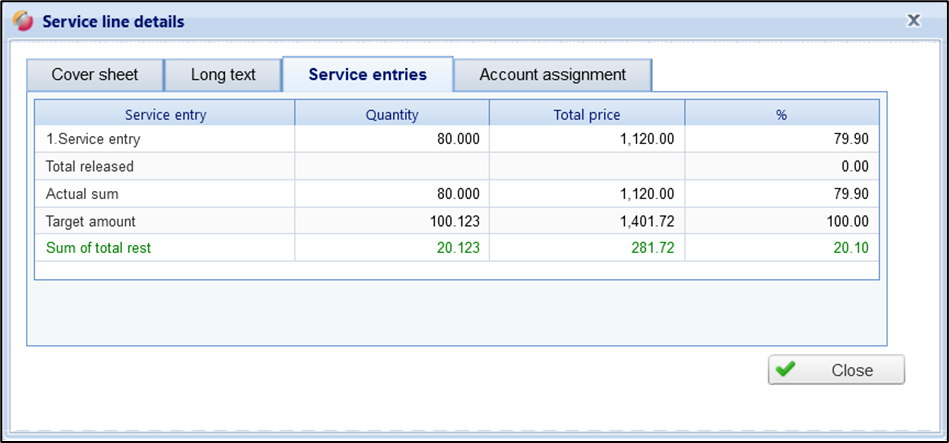
Overview of the already released entries
Details Capture: | |||
| Quantity | Total price | % (Percentage relief) |
| Quantity of 1.Entry | Total price of the 1st entry | Percentage deduction of the 1st entry |
n.-Capture | Quantity of n. capture | Total price of the n. acquisition | Percentage deduction of the n. registration |
n.-Capture ( With cumulative quantity input) | Cumulative quantity up to n.- entry, including the current entry | Cumulative Total price up to n. acquisition including the current entry | Cumulated percentage up to the n. registration including the current entry. |
Sum is | Sum of the quantities already recorded, including the current entry | Sum of the total price already recorded, including the current entry. | Already recorded service in per cent including the current entry |
Total Target | Targeted quantity to be provided by the supplier | Targeted Total price that can be billed | Targeted percentage discount: 100 % |
Total remainder | The quantity still to be provided, which can be provided in the remaining entries up to the targeted quantity | Price that can still be billed in the remaining entries up to the targeted Total price | Still to be provided in per cent |
Note:
The sum of the rest is only interesting if it is an order with planned services.
If a service entry has been checked by you, you can release or reject it. The release or rejection is explained in more detail in the following sections.
