Personal user data
In the Personal Data menu, the user data of the user with whom you have logged in is displayed.
Tab “User”
Each user sees his personal data on the "Users" tab and can maintain it.
If your company uses organizational units (e.g. accounting areas), you will see the areas assigned to you with the corresponding check marks. This restricts your access to the operations within this association.
In the Login data section, you can maintain your login data for FUTURA Engineering. The Company login is the same for every user of your company and cannot be changed. However, username and password can be adjusted if necessary. Save your changes by clicking on the floppy button .
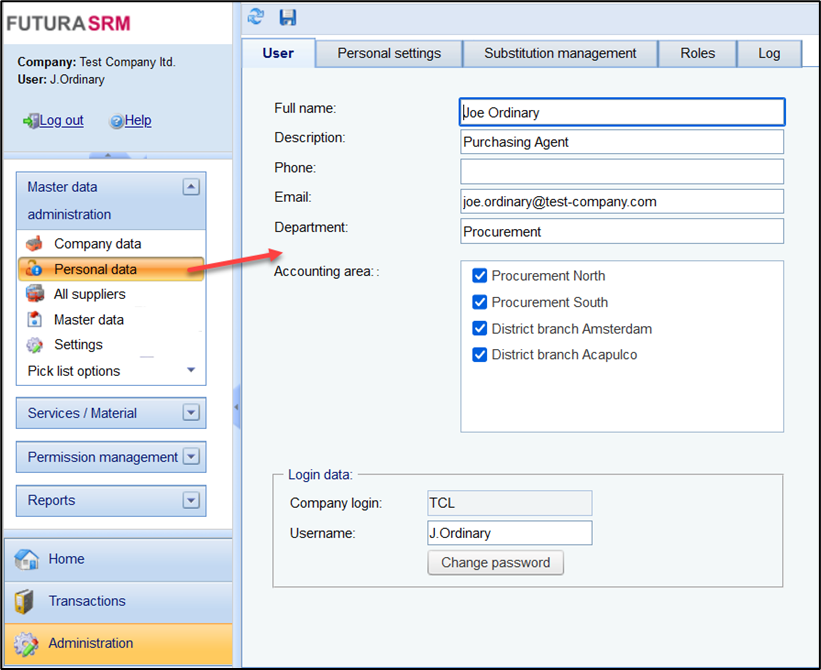
Adjust personal data
Tab "Personal settings":
Here you can select your personal settings for the time zone, as well as the formatting of numbers, date and time.
Time zone: This personal setting controls the display of all times (in the documents and in the lists) in your access.
Formatting (numerical representation, date and time): These personal settings control the formatting (date, time, number representation) in your access when displaying in the GUI, but also which formatting is relevant when exporting Excel and PDF files (e.g. LV, LERF) and when importing LVs (Excel).
Reminders for service entries under verification
If your organization has set up a reminder function for service entries under verification, you can see here at what interval reminders are sent by e-mail and whether a supervisor is also informed.
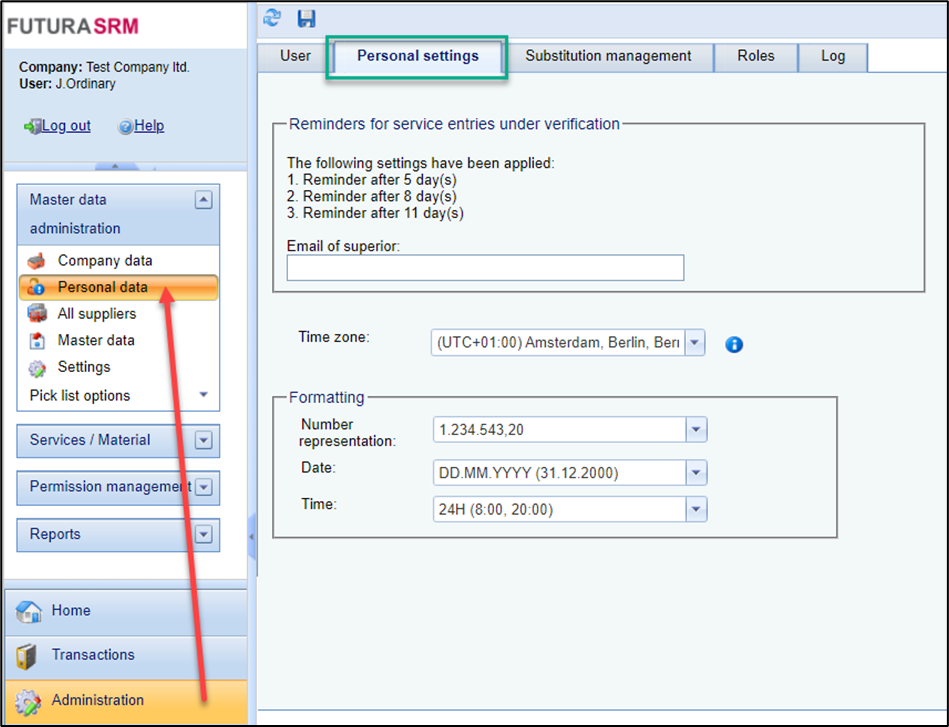
Tab “SAP”
This function requires a separate configuration. If you are interested, please do not hesitate to contact us via your administrator for FUTURA Engineering Engineering.
In the personal user data menu, an additional tab "SAP" can be displayed. This allows you to optionally preset standardized SAP organizational data. This leads to that this data is automatically inherited to all your newly created transactions without having to assign it again. Despite the use of this function and the default setting, it is still possible to maintain the SAP organizational data individually for the individual transactions.
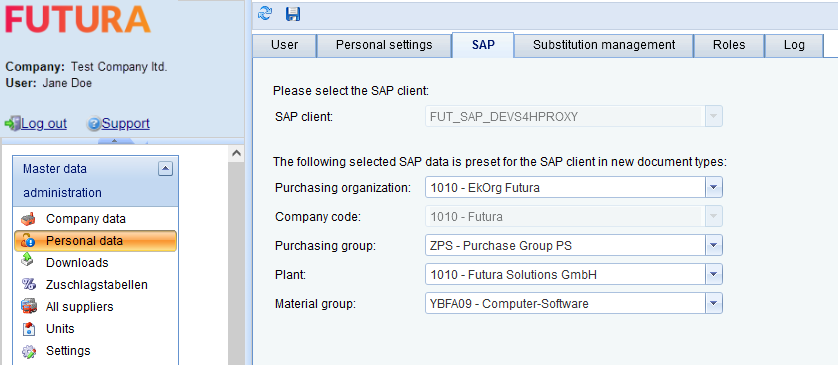
Tab "SAP" from the personal data
Tab Substitution management
Here you can set up a substitution regulation. Read more about it here Substitution management of users
Tab Roles
Here you can view your assigned roles. As a rule, a change is only possible via the administrator.
Log tab
Here you can view a change log of your user.
