Apply and Discard change
Note:
The release of changes to a request is only possible with the "Apply change" right.
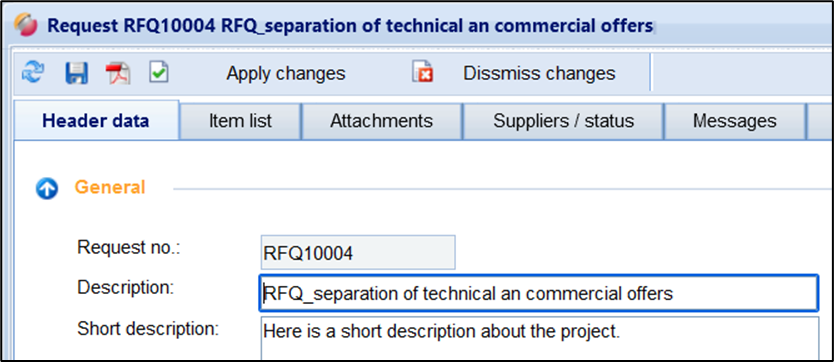
Apply / discard change
If you have made changes in a request, you must apply the changes for them to take effect. Only with the transfer the changes become visible to the invited suppliers.
If the user clicks on the button "Apply change", the following happens:
The changes are reflected in the request and displayed to the suppliers.
The invited suppliers will be informed by e-mail (see below).
New entry in the log "request changed"
Attention:
The change can only be accepted if the deadline is in the future!
Depending on the change made, different emails will be sent:
When a new supplier has been added system mail "New request" to the new supplier. Existing suppliers are not informed about this
If an existing supplier is deleted, system mail is sent to the deleted supplier. Existing suppliers will not be informed.
If changes have been made to the cover page (see fields below), to the items list or to the attachments (added, deleted), the suppliers will be informed of the change by e-mail. Exception: suppliers who have not yet viewed the request (supplier status = “not viewed”) will not receive a system mail if the request changes.
Example:
At the time of the change, suppliers A, B, and C were assigned to the request
Change: Deadline changed; supplier B deleted
→ suppliers A and C receive the e-mail "request changed"
→ supplier B receives the e-mail "request deleted"
Discard change
By clicking on the button "Discard change" the working version is deleted, all changes made are lost.
