Applying service lines from other sources
If you use contracts and master items lists in FUTURA Engineering, you can also transfer service lines from available contracts to the requisitions for the creation of the items list. The items list can also be taken from used transactions such as requisitions, requests or orders. The procedure is the same for all sources. Proceed as follows:
Select "Add services" above the machining bar of the items list.
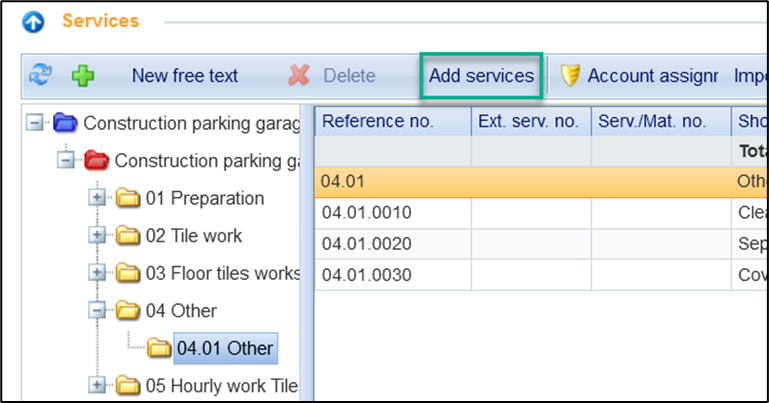
The following window opens (example with the source Contract):
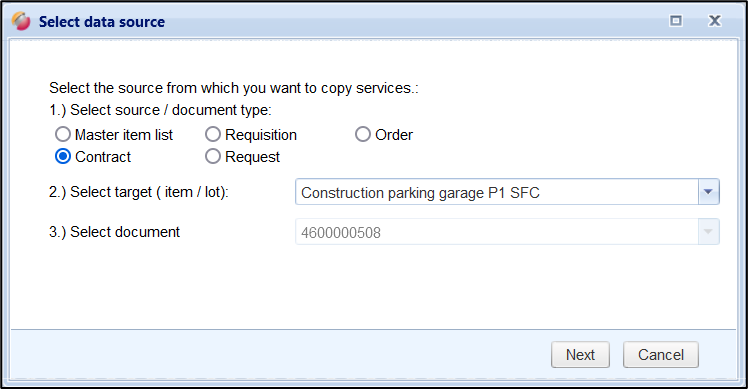
Select the desired source.
Click Next.
A window opens in which the items list of the respective source is displayed on the left. On the right you will see your items list for the current project. You can now transfer individual service lines, entire titles (yellow folders) or entire items list (red folders) including the subfolders and services contained therein to your project.
To copy service lines into your document, proceed as follows:
First, select the folder to which the services are to be copied on the right side of the document.
Now mark the services you want to transfer on the left. Use the SHIFT or CTRL key to highlight several services.
Finally, drag and drop the selected services into the request below the desired line with the LEFT mouse button pressed.
When the mouse button is released, the lines are copied.
To copy yellow folders (titles) into your document, proceed as follows:
First select the folder on the right where you want to copy the new structures.
Now select the folder you want to transfer on the left.
Finally, drag the folder into the folder tree on the right to the folder under which it is to be inserted while holding down the LINKER mouse button.
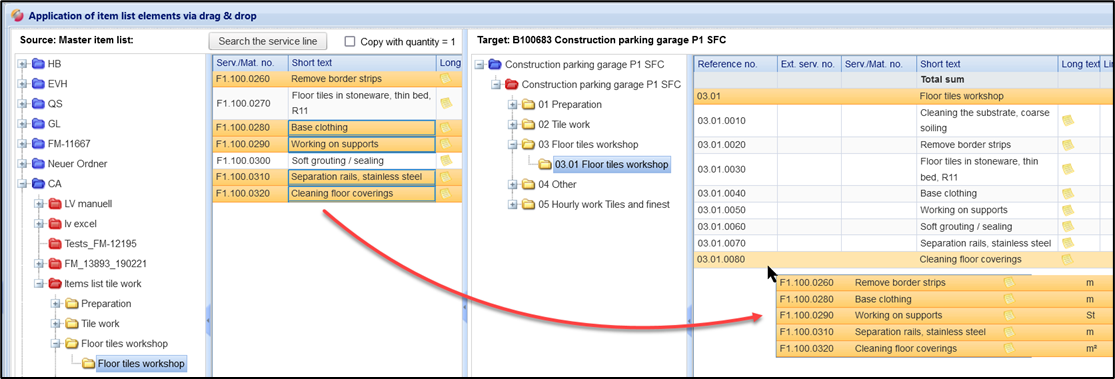
When you release the mouse button, the folder and all the elements it contains (title, subtitles, services) are copied.
To copy red folders (LOTS = complete items list) into your project, proceed as follows:
(Note: The transfer of entire items lists requires that the source and target documents each have a LOT structure. In this case, the entire LOT folder (= red folder) can be dropped in the destination. If the source document has no LOTs, but several titles, the open red folder with all titles can be copied from the source document to the target document.)
First select a red folder on the right
Now drag the folder with the LEFT mouse button pressed on the right into the desired red folder.
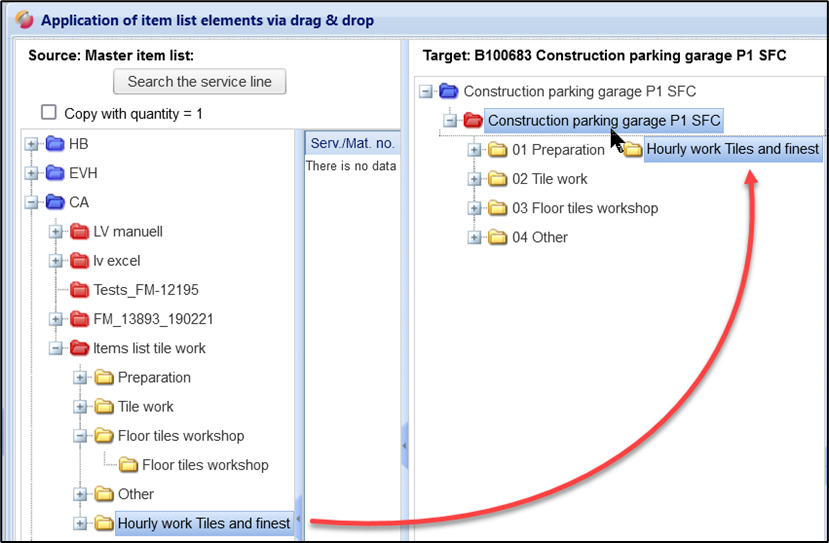
When you release the mouse button, the folder and all the elements it contains (title, subtitles, services) are copied.
