Create item list
On the tab "item list” you can create or import the item list for the planned measure. In both cases, you can completely edit the item list in FUTURA Engineering. This also includes item lists that you import via GAEB or Excel file. The individual functionalities of how the item list is edited online are shown below.
In the tab " item list" you will find 4 areas for the creation of the item list:
Item details
SAP Integration
Header texts
Services
Depending on the process you use in your organizational unit, the purchase requisition required for the purchase order is either created directly from FUTURA Engineering, or an existing one with all SAP integration data is imported. Thus, there are two possibilities:
Purchase requisition import to FUTURA Engineering
In the "SAP Integration" area, additional data from the assigned SAP BANF item is displayed if your organization uses the BANF import.
Purchase requisition creation from FUTURA Engineering
If the Purchase requisition is created via FUTURA Engineering, these fields are editable for you. In this case, they are required for the creation of the Purchase requisition and are therefore mandatory.
Learn more about this on the following pages:
Assigning a SAP purchase requisition to the requisition
Create purchase requisition from a requisition transaction
Creation of the item list
The item list is created under in the tab “item list” and under the "Services" section. The first position is automatically created by the system and displayed in the tree. It automatically receives the description of the requisition (field "Description" in the "Header data" tab) and can be renamed.
Here you can:
Structure the item list with titles/subtitles
Create new service lines (free text lines)
Transfer service lines from contracts
Transfer service lines from the master item list
Transfer service lines from other documents (master item list, requisition, request, order)
Import an item list (Excel or GAEB DA83)
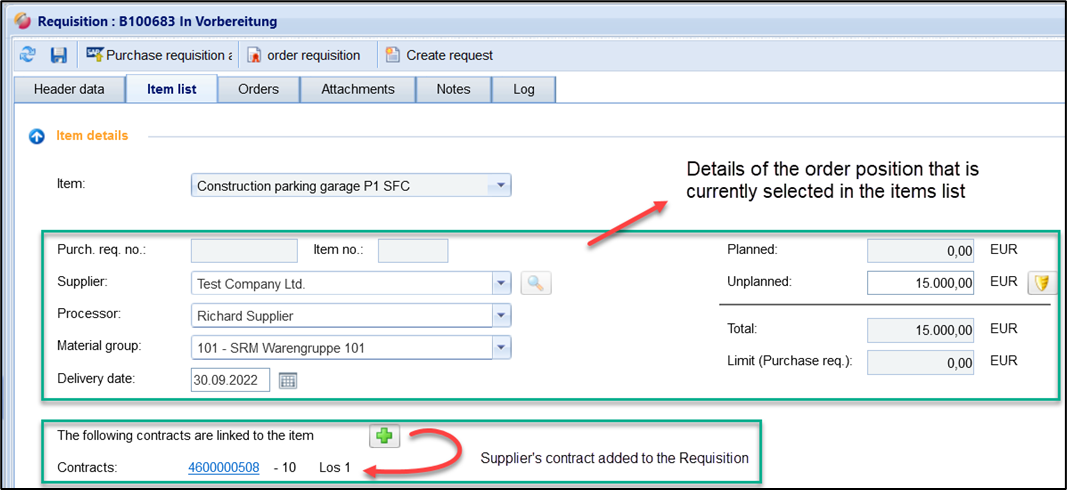
Overview of the item list tab upper part

Overview of the item list tab bottom part
Details of the position that are currently selected in the tree of the item list:
Field | Description |
Red folder | Name of the order item. When using LOTS: per LOT = order item |
Purchase requisition number | Display of the assigned purchase requisition number |
Number of positions | Display of the item number of the assigned purchase requisition |
supplier | supplier for the planned service The supplier details can be viewed via the magnifying glass button |
Processor | supplier user who is to receive the later order (à e-mail notification) |
Category | SAP merchandise group (from purchase requisition) |
Delivery | Delivery date (from purchase requisition) |
Unplanned | Calculated value for unplanned services. This can be entered here. |
Planned | Determined costs of the selected item resulting from the item list |
Total | Sum of planned and unplanned services |
Limit (purchase requisition) | Limit of the position (from the order requisition) |
Contracts | Assigned contracts of the supplier |
In the "SAP Data" area, further data from the assigned SAP purchase requisition item is displayed. The area is hidden by default and can be displayed via the arrow button.
You can find out more about this topic on the following pages:
