Create Purchase requisition in SAP
This function must be configured in your organizational unit. When this function is set up, the Purchase requisition in SAP is created by FUTURA Engineering. For a successful creation of a Purchase requisition in SAP from , the account assignment must also be made in . Manual account assignment can be carried out during the creation of requisitions or in the Order. The procedure for manual account assignment in both transactions can be found on the following page: Create purchase requisition in SAP
Variants:
One of two possible variants is set up in your organizational unit for creating an purchase requisition:
Variant 1 – Order requisition creation in SAP without approval:
requisitions are created and calculated in (creation of the items list and maintenance of the limits)
All required SAP data that is necessary for the SAP Order requisition are maintained
Order requisition is created in SAP and the Order requisition number appears in the Order requisition Assignment
A permit is not required, and the need can be ordered
Variant 2 – Order requisition Creation in SAP with approval:
Procedure as described above in transaction Variant 1
The Order requisition/Order requisition items must be approved in SAP. As long as the status of the requisition remains in "Waiting for release"
After approval, the requisition can be ordered
Creation of a Purchase requisition
In order to be able to create a Purchase requisition from FUTURA Engineering, the following mandatory criteria must be maintained:
An items list has been created under the tab "Items list” and/or a limit has been maintained
The costs (order value of the items list and/or limit) are fully assigned to the account
The fields Material Group, Delivery date, Purchasing organization, Company code, Purchasing group, and Plant are filled in
If these mandatory fields are filled in, you can use the "Purchase requisition" button above the tabs to create an SAP requisition for the requirement.
You can find out how to define the account assignment to the LV and/or the limit here:
Account assignment in a requisition
Click on the "Purchase requisition" button and then on the SAP icon on the right side of the line. If you have several purchase order items (loose), you can use the parent button "Create / update Purchase requisition", which creates a Purchase requisition for all items.
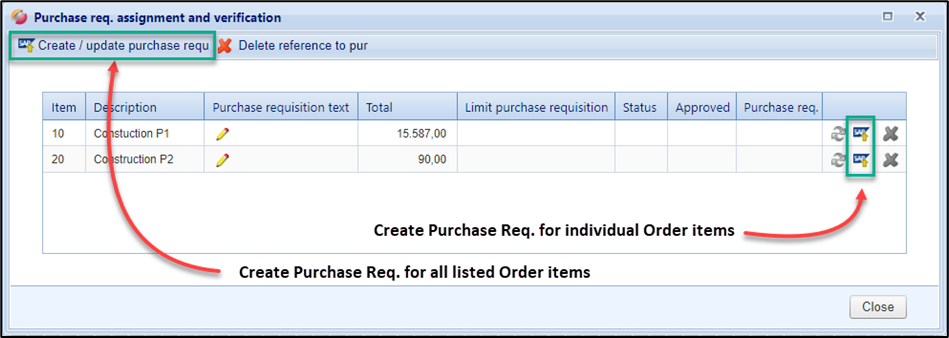
Creating a requisition from FUTURA Engineering
A successfully created requisition is displayed in the window.
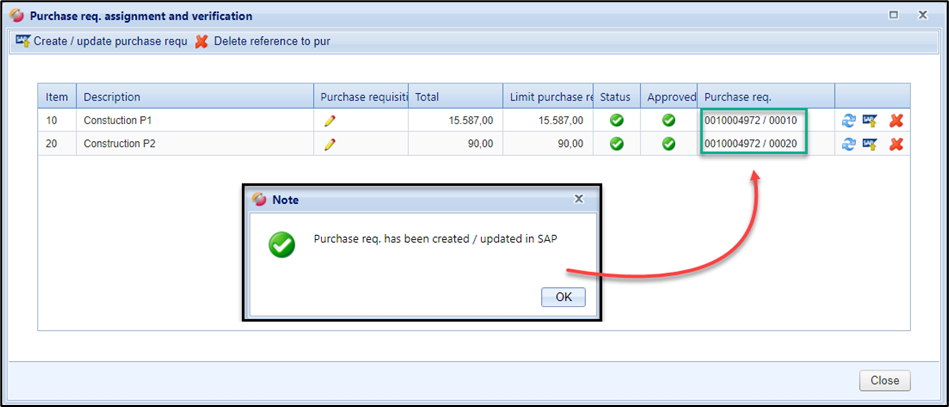
Successfully created requisition
requester and SAP vendor number
When the Purchase requisition is created from FUTURA Engineering , the user name is passed on to the SAP system and entered as a "requester" to that Purchase requisition. This allows you to determine in the SAP system which employees in your organization generated the corresponding Purchase requisition. This information is taken into account whenever a Purchase requisition is created.
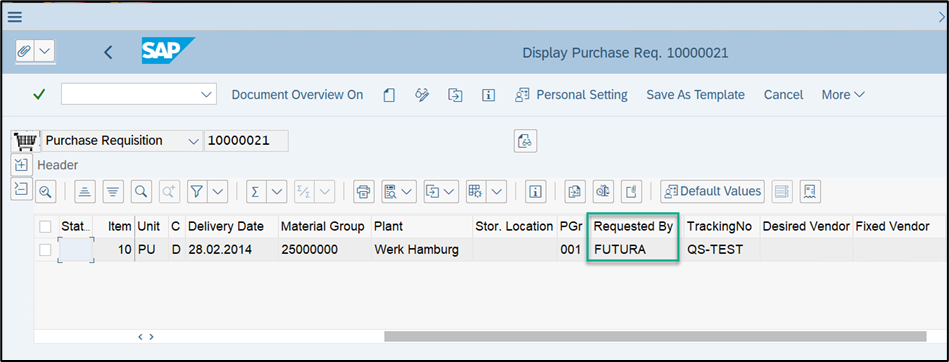
requester of the BANF – View in SAP
The SAP vendor numbers of the correspondingly selected suppliers are also sent to the SAP system. These are entered in SAP in the "Desired vendor" column of the Purchase requisition. This is taken into account both in the "requisitions" transaction, in which an individual order can be triggered across several purchase order lines (lots in the LV) and to different suppliers, and in the triggering of a order from a request that is only addressed to a specific supplier.
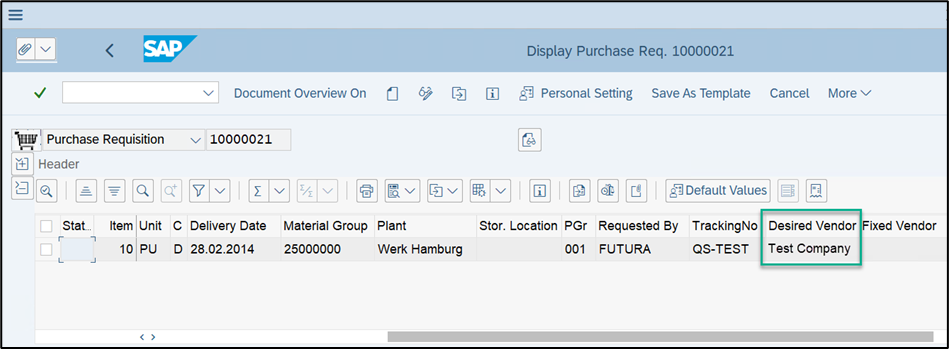
Desired supplier in the Purchase requisition – View in SAP
