Creating purchase requisitions from FUTURA
This function must be configured in your organizational unit. When this function is set up, the Purchase requisition in SAP is created by FUTURA Engineering. For a successful creation of a Purchase requisition in SAP from , the account assignment must also be made in . Manual account assignment can be carried out during the creation of requisitions or in the order. The procedure for manual account assignment in both transactions can be found in the following pages.
The procedure for manual account assignment in both documents can be found on the following pages: Create Requisition in SAP with Account Assignment
Variants
One of two possible variants has been set up in your organizational unit for creating a purchase requisition:
Variant 1 – Creation of a purchase requisition in SAP without approval:
Requirements are created and calculated in FUTURA Engineering (creation of the LV and maintenance of the limits)
All necessary SAP data that is necessary for the SAP purchase requisition is maintained
PURCHASE requisition is created in SAP and the purchase requisition number appears in the purchase requisition assignment
A permit is not required and the requirement can be ordered
Variant 2 – Creation of a purchase requisition in SAP with approval:
Procedure as described above in Basic Process Variant 1
The purchase requisition/purchase requisition items must be approved in SAP. This is how long the status of the demand remains in "Waiting for approval"
After approval, the requirement can be ordered
In order to be able to create a purchase requisition from FUTURA Engineering, the following mandatory criteria must be maintained:
A bill of quantities has been created under the tab "Specifications" and/or a limit has been maintained
The costs (order value of the LV and/or limit) are fully assigned to the account. You can find out how to define the account assignment for the SOV and/or the limit here: Maintain Account Assignment
The fields Goods Group, Delivery Date, Purchasing Organization, Company Code, Purchasing Group, and Plant are filled in
If these mandatory fields have been filled in, you can create an SAP purchase requisition for the requirement above the tabs using the "Requisition Assignment" button.
Click on the "PURCHASE Requisition Assignment" button and then on the SAP icon on the right side of the line. If you have several purchase order items (loose), you can use the higher-level button "Create/Update Requisition", which creates a purchase requisition for all items.
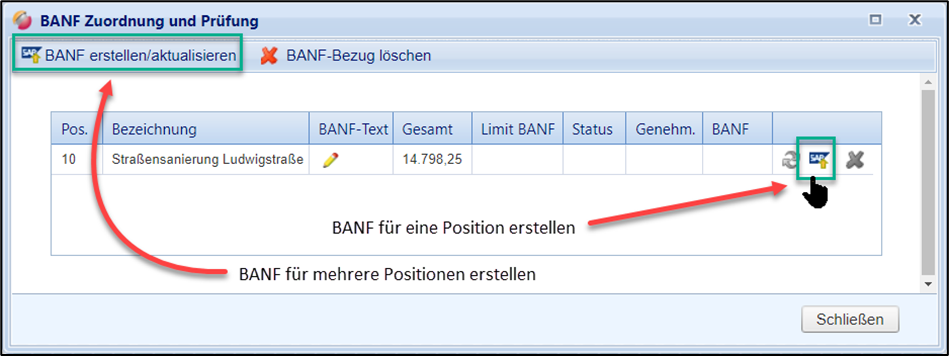
A successfully created purchase requisition is displayed in the window.
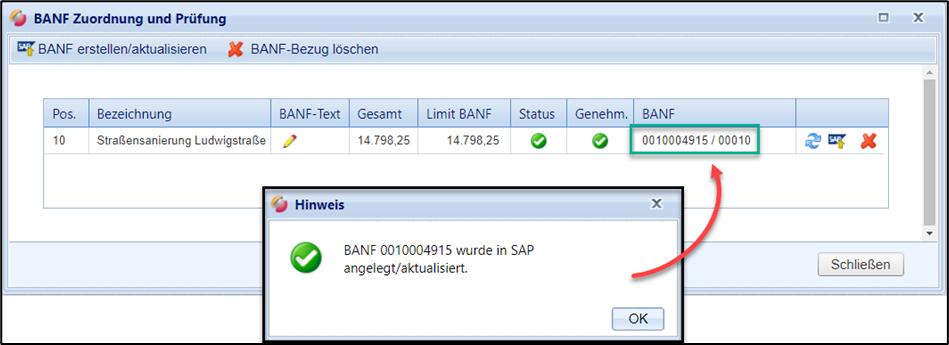
Modification of the purchase requisition:
As long as the requirement is in the "In Preparation" status, you can import another purchase requisition at any time using the same procedure or re-import and assign a purchase requisition that has already been assigned (for example, after a purchase requiit change in SAP).
The number of the currently assigned purchase requisition and the date of import from SAP are then displayed.
