Import of several Excel files (Items list with LOTS)
With the use of LOT positions, you can also import several items lists using an Excel file. In the Items list editor on the interface, it must first be preselected via the "Items list Structure" button that LOTS are used.
To do this, click on in the button bar to select the option.
Set the option “The reference numbering is taking place:” on “automatically”
check the box “Use lots”
Finaly, click on “Renumber items list”
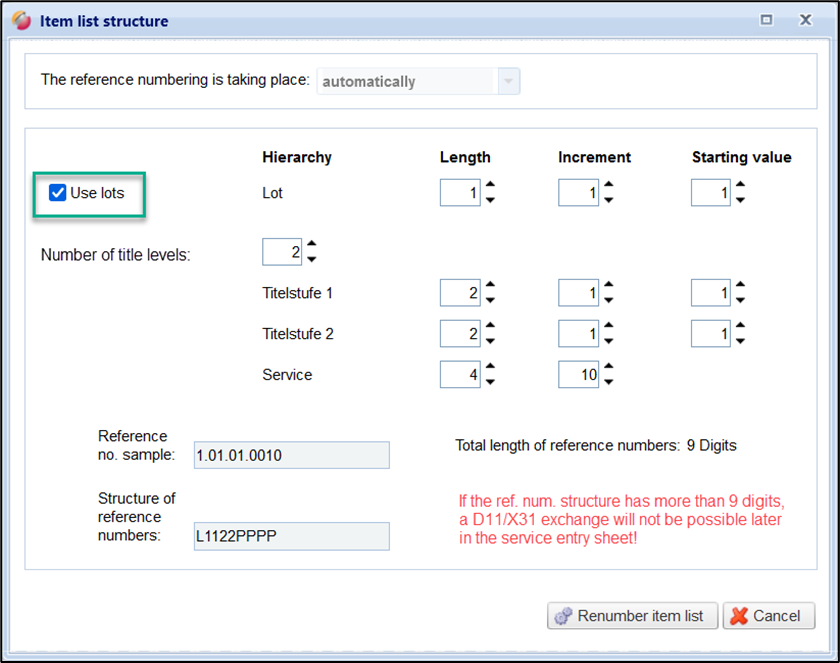
Settings for the Items list structure
The red folder in the Items list editor will then receive an "L" for LOT:
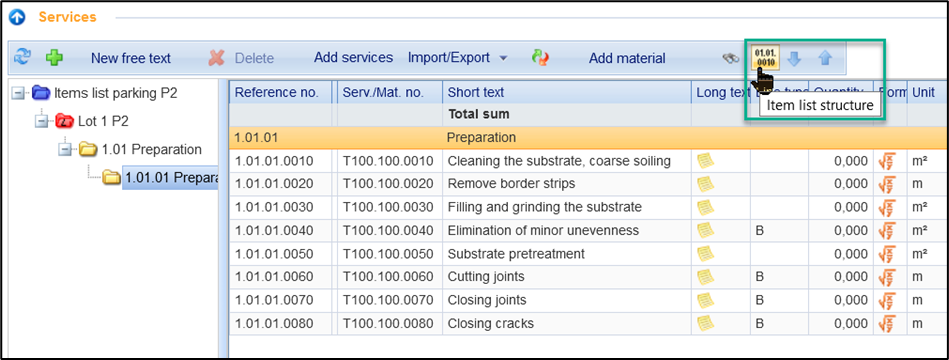
LOT position in the Items list
By right-clicking on the blue folder and selecting "New folder", further LOT positions can then be created.

Create more LOTS in the Items list
You can then import an items list for each red folder using the import function via Excel. To do this, select the desired red folder in advance and then execute the import via an Excel file.
Fig.: Import Items list by LOT position
Note:
If an unknown unit appears in your import file for the items list (GAEB or Excel), you will receive the following information:
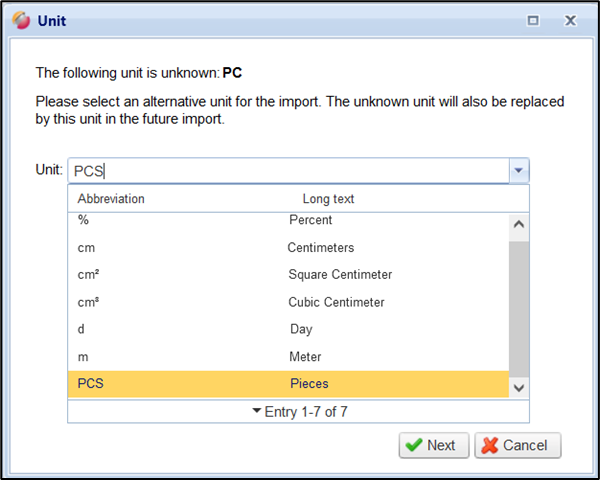
You can then select the appropriate unit from the drop-down window. By clicking on "Next" the import continues and the unknown unit is replaced by the selected unit during import. If other units are unknown, the notification window appears again.
