Maintain header data of a requisition
In the "Header data" tab, fill in all required fields. Mandatory fields are marked with an asterisk (*). Then save your entries with the floppy button.
Processor of a requisition
The creator of a requisition, a request, or an Order can select the processor for this transaction. The selected user is thus granted access rights to this transaction. Depending on the role and authorization, the transaction can be edited by this assigned user. The processor can be changed at any time. This may be necessary if the processing of the transaction is to be continued by another user or if other users are to work with the transaction in addition to the creator. The creator of the request always retains access rights to the transaction and depending on his role and permissions, still has change or reading rights for it. The newly selected processor receives an automatic system message by e-mail with the information that he has been assigned to this transaction as such.
Alternatively, with the button "previous processor", within the window "Processor selection", a user (e.g., an internal or external planner) can assign the requisition back to the previous processor after completion of his task area.
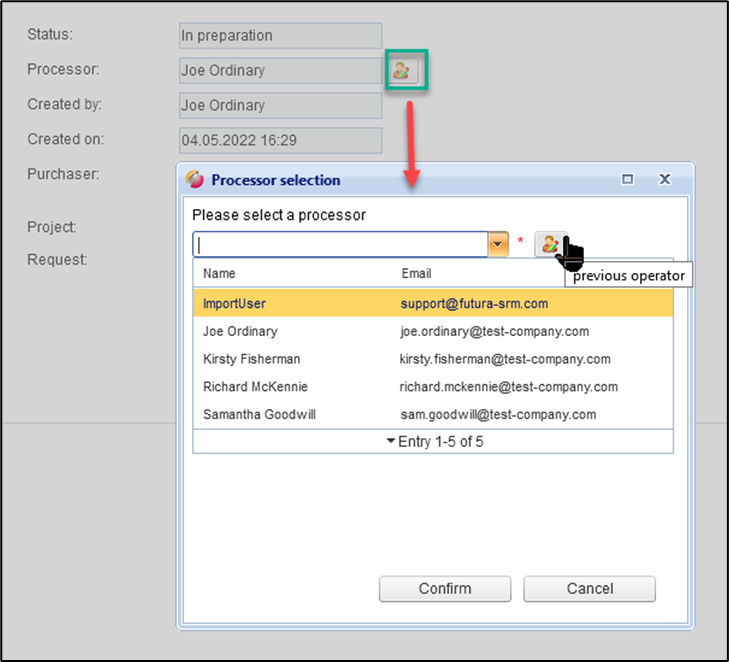
Processor selection / assign back to previous processor
General data
Display of the most important header data on a requisition.
Field / Button | Description |
requisition no. | Unique number according to defined number range, is automatically assigned by the system |
Description | Name of the requisition |
Short description | Field for description |
requisition type | → e.g., maintenance, renewal, → configurable in the master data! |
Cause of the measure | → e.g., development, sewer construction measure, road construction measure. This is configurable in the master data! |
Start | Start of service execution |
End date | End of service |
Purchase requisition | Here is where a purchase requisition can be assigned to the requisition. → See page Assigning a SAP purchase requisition to the requisition transaction |
Status | Status of requisition (e.g., in preparation) |
approver | FUTURA Engineering user, who should check the service entries, if the requisition is ordered. The user is then included as an approver in the Order. |
Processor | FUTURA Engineering user to whom the requisition has been assigned for processing Default setting = user who created the requisition |
purchaser | FUTURA Engineering user, who as a buyer should process/order the request |
Created by | FUTURA Engineering user who created the requisition |
Created on | Date, time of creation of the requisition |
Delivery address
The delivery address is used as the default for the order(s), but can be adjusted during the order generation process.
Generate PDF Report
In the "requisitions” process, you can generate a PDF document with your entered data, including the items list, in order to be able to share it outside of FUTURA Engineering, for example. You can generate this with the PDF button above the tabs.
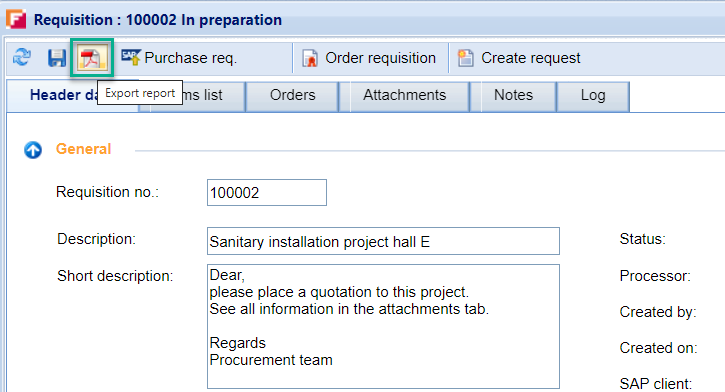
PDF from the requisition
