Messages tab / Create and send messages
The customer and supplier may send messages for an order by e-mail to the other contracting party.
Under this tab, all messages that the supplier or customer have sent for the selected order via FUTURA Engineering are managed in tabular form.
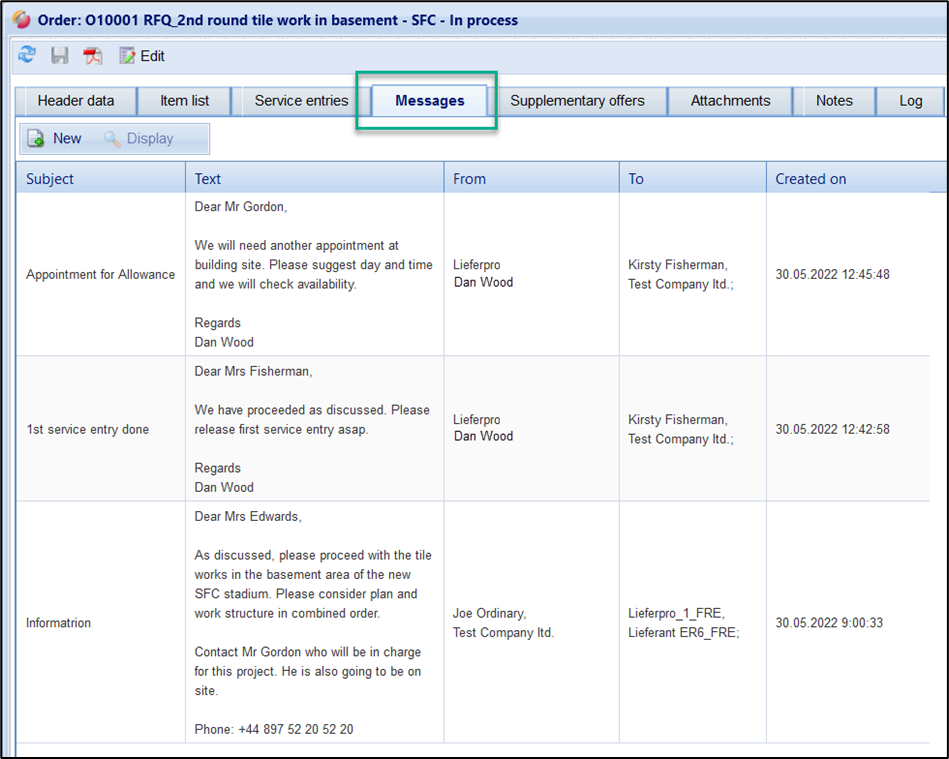
Overview of the messages
The table displays the following information about a message, among others:
Column | Display |
Subject | Short description, up to 80 characters long |
Message type | e.g., disruption, completion, question, etc. The message type can be defined by the customer in his master data for each transaction type. |
Text | Message body text box |
From | = Author User (supplier or AG) who created the message |
To | = Recipient User (supplier) who receives the message |
Created on | Date/time of message creation |
A message can be opened in a pop-up window via double-click.
Create a new message:
Once the order has been released / published (Status = New), you can send messages to the supplier of the order. To create a new message, click on the "New" button.
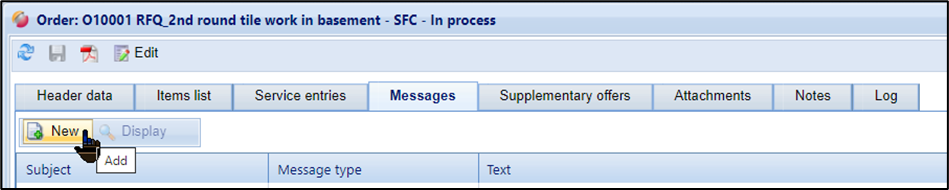
Create message
The lower window opens. The recipient (field "To") is automatically entered by the system.
If message types (e.g. fault, completion, question, appointment) are maintained, you can select one from the drop-down window. These are defined in the Administration → Master Data management → Message Type area. This can only be done by your administrator.

If you click on "Send", the message will be sent to the selected group of participants by e-mail. The message cannot be changed afterwards.
Message from the supplier:
The supplier can only create messages if the status of the order is "New" or "In progress". The system automatically adopts the processor of the purchase order (→ tab "Header Data") as the recipient (field "To") and cannot be changed.
