Tab Attachments in the request
On the "Attachments" tab, you can upload files, e.g., plans, descriptions, catalogue of requisitions, which are relevant for processing, and assign them to the transactions. You can also mark attachments as internal documents. They are then only visible within your purchasing organization on the purchaser side. Attachments that are not marked as "internal document" are only displayed to the supplier after the respective transaction has been started or released. With the button "Download files", you can download all existing attachments in the tab as a zip file at the same time.
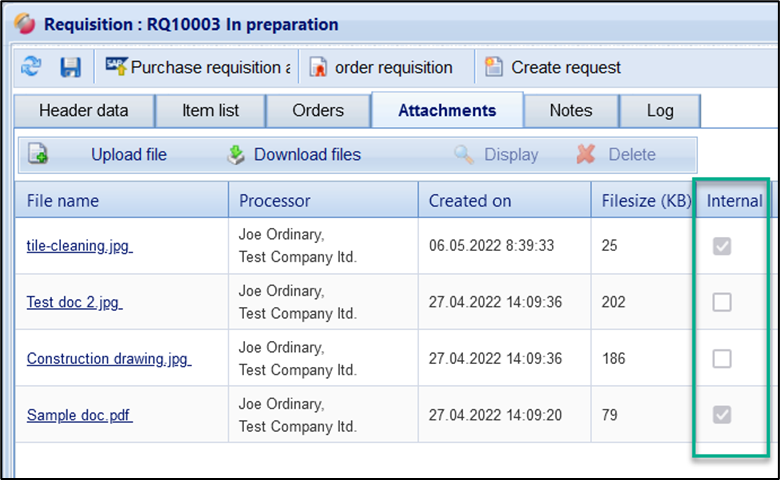
Tab “Attachments” - column option "internal"
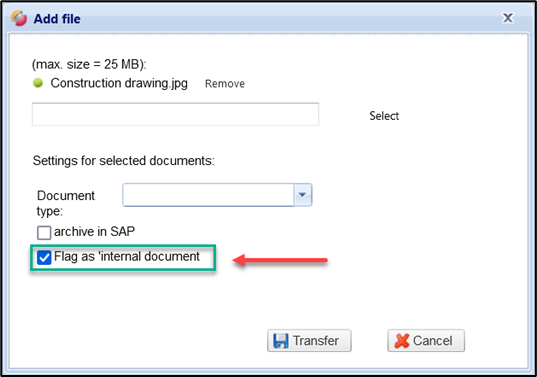
Option "internal document" during upload
Add attachments:
Proceed as follows:
Open the request and switch to the Attachments tab.
Click on the “Upload file” button.
Click the Select button and select the file you want to upload. If you want to upload several attachments, select them in your device explorer. use the next line. You can upload up to four attachments at the same time
With the “Transfer” button, the selected files are uploaded and displayed in the list.
Remove attachment
Select a file in the list and click the Delete button. The file is removed from the request.
