Create request / Structure of a request
To create a Request, follow these steps:
On the home page or above the Operations menu, open any Request list.
Click on the “New” button. A blank form opens.
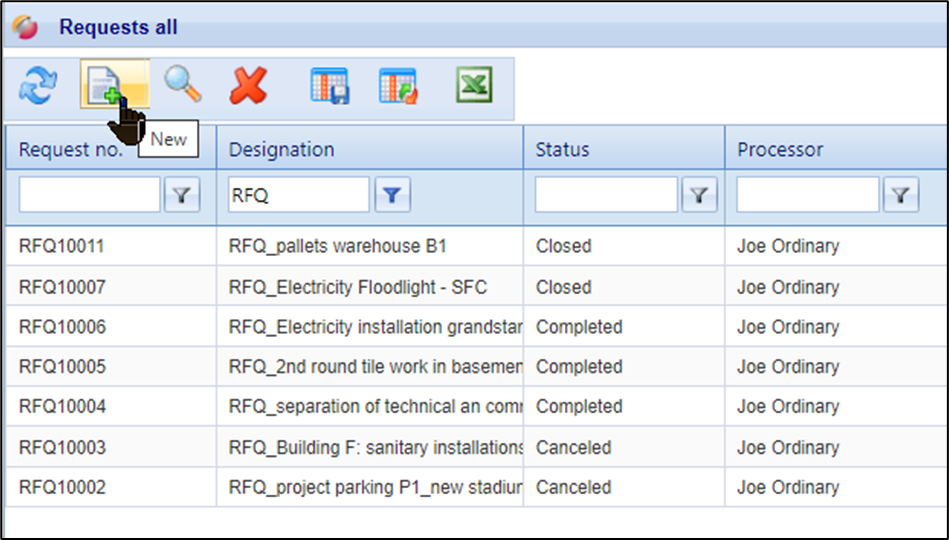
Button for creating a new request
You can choose between different types of requests:
Request for Quotation
Contract request
Cost estimate
Free Quotation request
A detailed explanation of all request types can be read here:
Types of requests and their characteristics
All mandatory fields are marked with an asterisk. If necessary, your company also works with organizational units. These are usually company codes. This is also declared as a mandatory field. In the list, you can see all the organizational units that are assigned to your user. The assignment of a project can also be set as a mandatory field for your company. Fill in all the required fields and click on "Create Request".
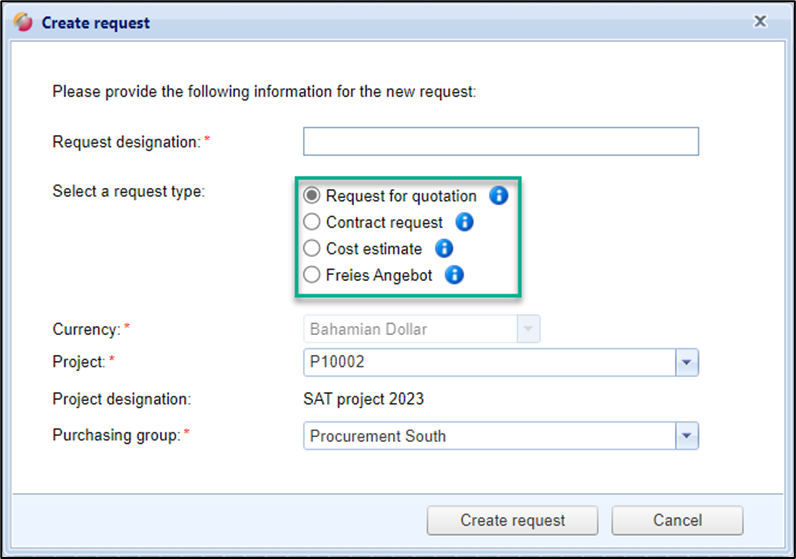
Selection of the request type and other fields
The request is created in the system. It will receive a request number according to your set number range or the field for the request number will remain empty if your company works without automatically generating the request number. In these cases, an internal reference number of your company should usually be entered manually.
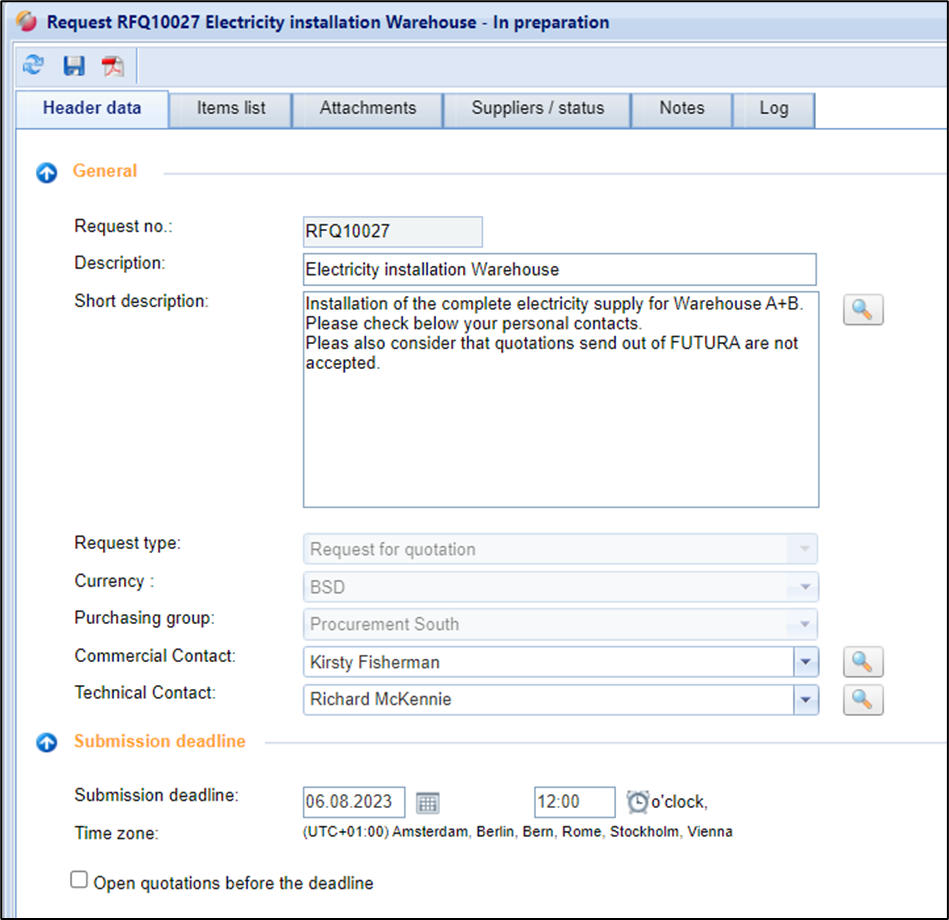
First view when creating a request
Depending on the type of request, these are divided into the following tabs:
Tab | Description |
Header | Display of the header data for the request. |
Specifications (template) | Preparation of the bill of quantities (LV) of the request. This tab is not displayed in the "Cost estimate". In the case of the "Free quotation request" type, the tab is given the addition "(Template)". |
Grounds | This is where attachments are added to the request and managed. |
suppliers/Status
| Selection of suppliers to be invited to the request. The processing status of a supplier is also displayed here. |
News | Once the request has been started, messages can be exchanged with the invited suppliers. |
Offerings | Display of the bids that have been submitted. |
Notes | Notes within your organizational unit |
Log | Logging of all actions for the selected request. |
On the following pages, the individual tabs are explained in more detail
