Creating LOTs in the item list
Creating Lot items and using them in the item list
Using "Lots” in item lists, you can create a fifth GAEB-compliant hierarchy, which is also understood as an independent order item, as they can later be assigned separately to suppliers in requests. With regard to SAP, lots are also understood and created as separate order items. Therefore, separate account assignments and separate purchase requisitions can be assigned to single lot items. When exporting the GAEB file, all lot items are combined and are always part of the whole GAEB file.
To use lots in the item list, open the dialogue window for the settings of the item list structure. You will find the button above the item list button bar.
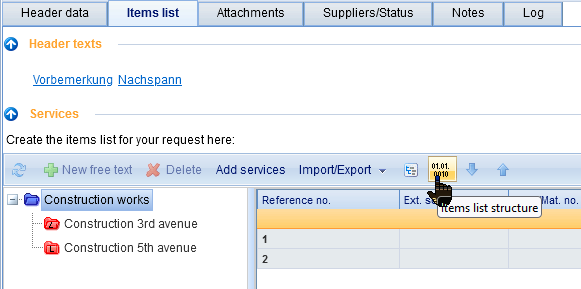
Open dialogue window for the item list structure
The numbering of the reference no. for the item list must be set to "automatic" and the corresponding option "Use lots" must be set. Then click on "Renumber item list" to be able to create lot items in the item list.
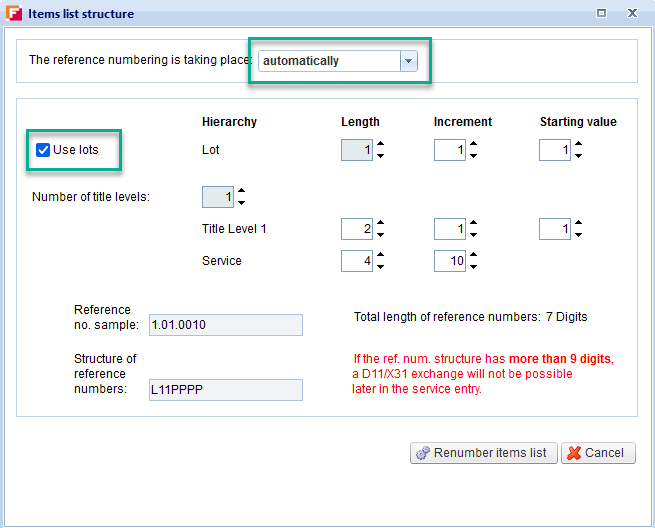
Use and renumber lots
The lot items (red folders) are then marked with an "L" (LOT) and you can create further lot items by clicking on the blue folder and "New folder". Enter a designation for the lot
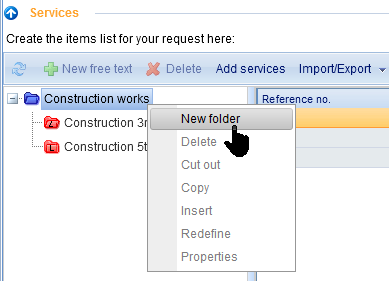
Creating a new lot item
After you have created lot items, you can also import Excel item lists individually into the lot items. You can find out how this works on the following page:
Import of several Excel files (Items list with LOTS)
