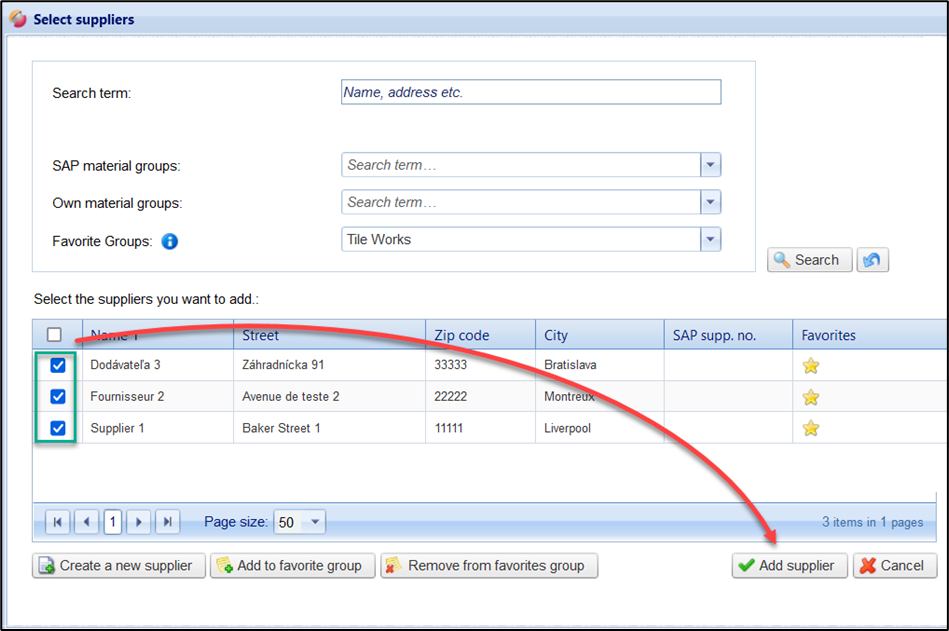Manage suppliers as your own favourites
The following steps show you how to create your own favourite list of supplier companies in a request. A favourites list is only visible in your own access.
In a request, select the "suppliers" tab. Now press the “Add supplier” button.
In the Select supplier window, activate any supplier. Then click on the button “Add favourite group”.

The window "Select favourites group" opens.
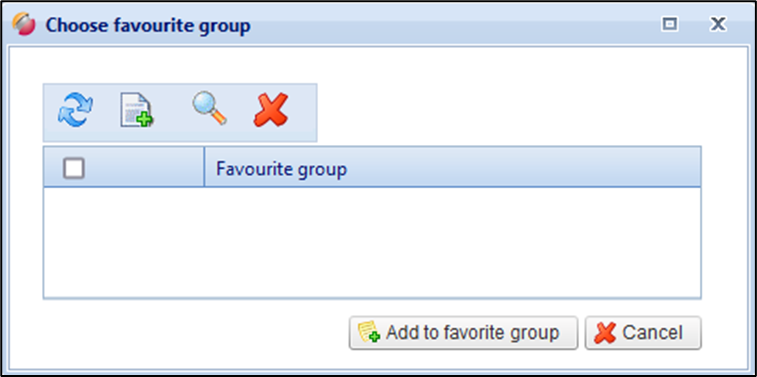
To create a new favourites group, press the button “New” . The window "Create new favourites group" opens. Here you enter the name of the favourites group and then click on the “floppy” button.
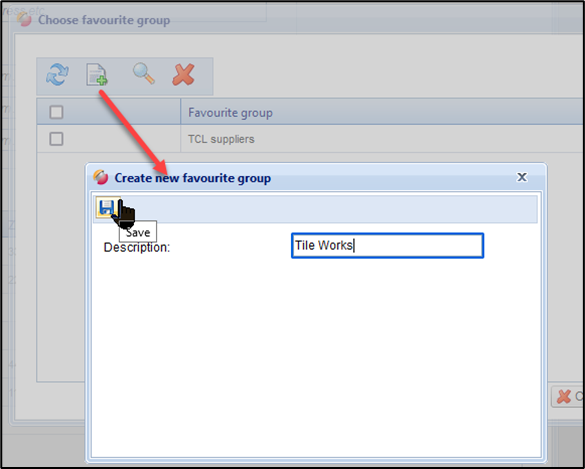
You have created a favourites group. If necessary, you can now create additional favourite groups additionally.
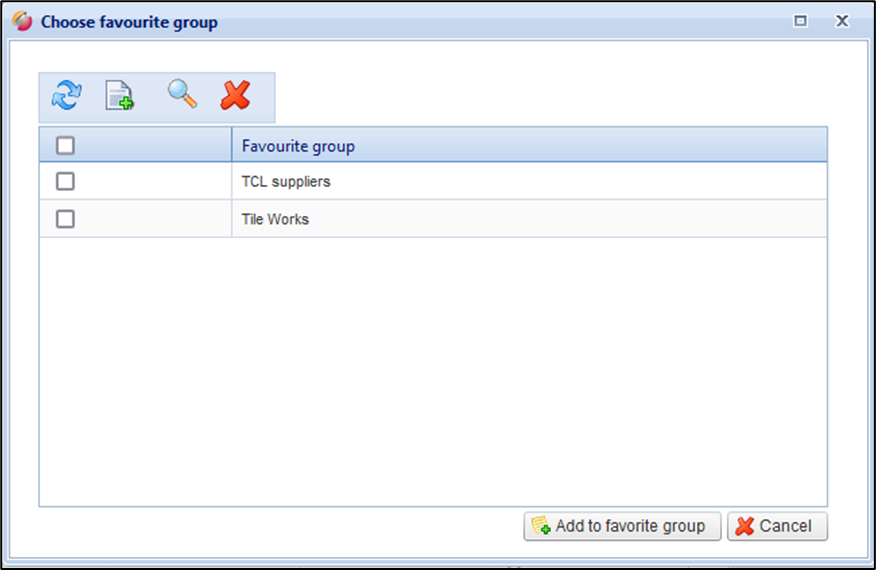
Assign suppliers to one or more favourite groups
After creating a personal favourites group, you can now assign the desired suppliers to one or more favourite groups.
Please note that each user creates their own favourite groups and can assign individual suppliers to them. This means that you cannot fall back on already created favourite groups from other buyers.
In the "Select suppliers" window, first activate the suppliers that are to be assigned to one or more favourite group(s).
Then click on the button “Add to favourite group”.
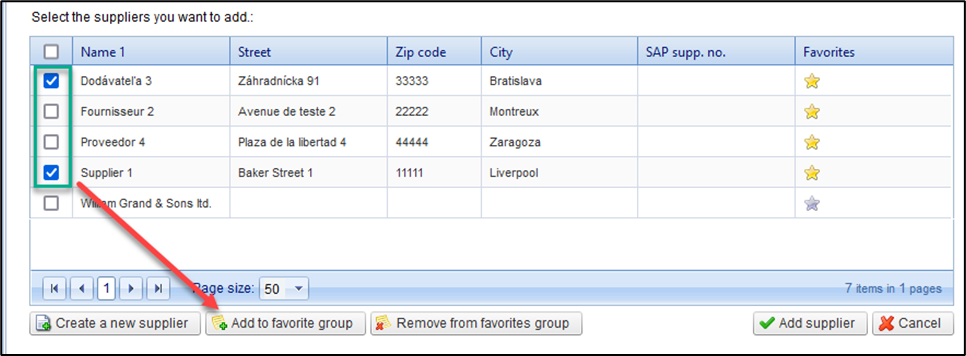
In the "Select Favourites Group" window that appears, activate the favourite group(s) to which you want to assign the suppliers.
Then click on the button “Add to favourite group”.
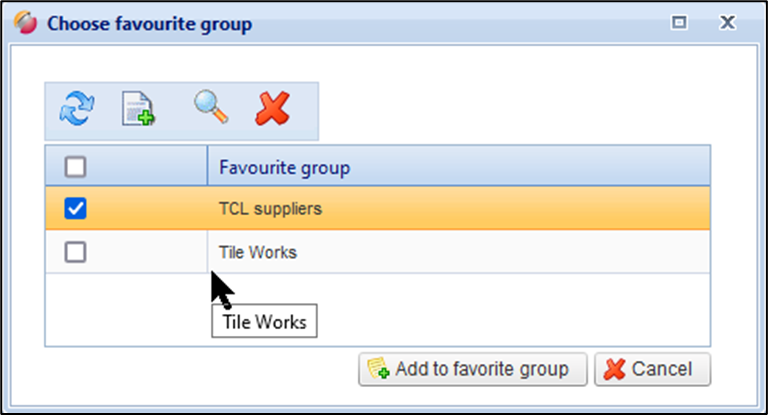
suppliers that have been assigned to a favourites group are represented by a yellow star in the new last column "Favourites" in the "Select suppliers" window.

Use of the supplier favourites list as a pre-selection of suppliers in the request
In the "Select suppliers" window, there is a drop-down list field "Favourite Groups".
By clicking on the info button to the right of the drop-down list field "Favourites groups" this function is briefly explained to you.
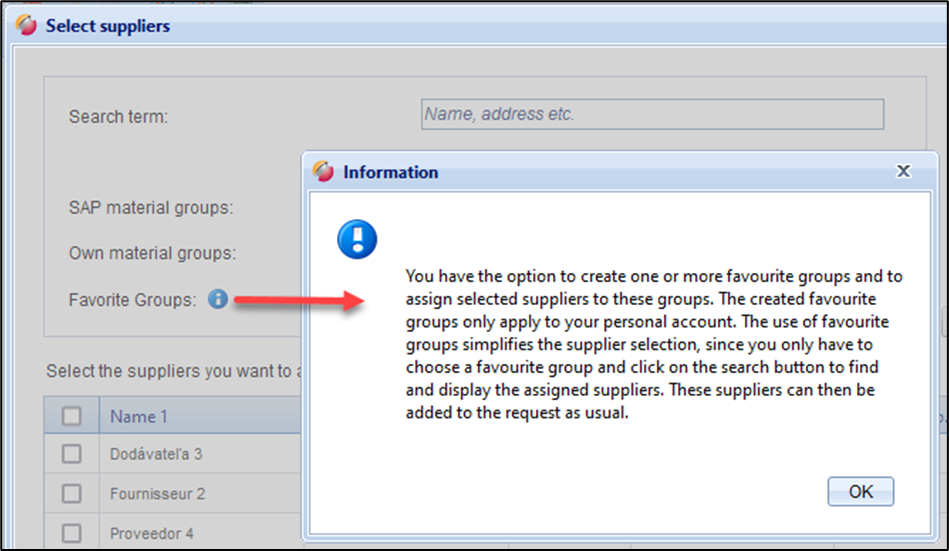
Select the corresponding favourites group in the drop-down list field "Favourites groups" and click on the button .
→ see the following figure:
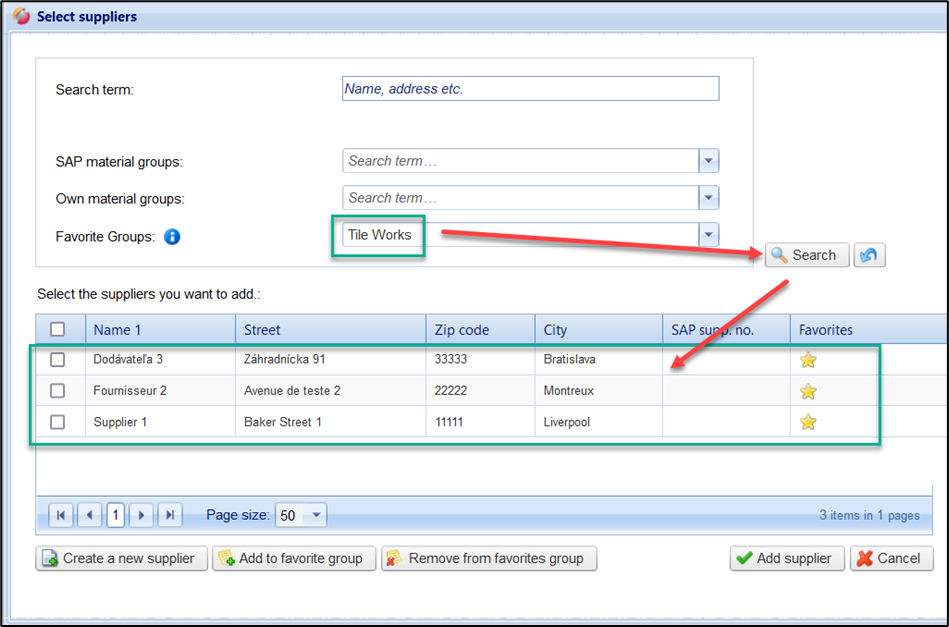
You will then be listed the corresponding suppliers that are assigned to the Favourites group.
In the "Select suppliers" window, you can also set several criteria for supplier selection. After your appointment, please click on the button .
A reset of the selection in the drop-down list fields is done via the “Arrow” button.
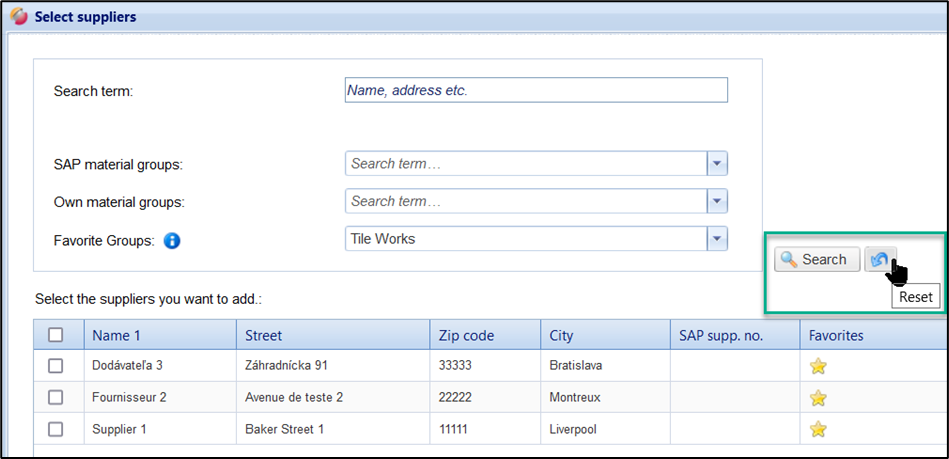
To transfer the suppliers to the request, activate the suppliers and click on the button