Order Quotation
Order a Quotation WITHOUT SAP connection:
If your organizational unit works in FUTURA Engineering without an SAP connection and thus only uses the request/quotation process, you can log the awarding in the system in the "Quotations" tab of a request by clicking on the button “order Quotation”.
Read more on this topic here: Awarding / commissioning of the quotation
Order a quotation WITH SAP connection:
To order a Quotation, mark the desired Quotation in the Quotation list of the request and click on the button "order quotation":
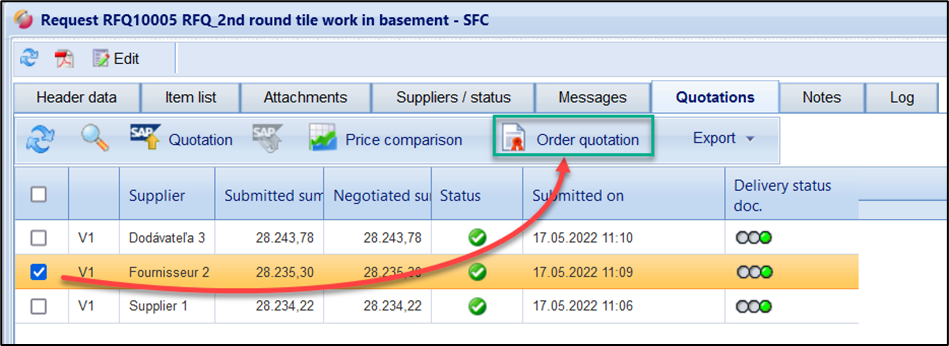
Prerequisite:
The request must be completed (status "completed").
ordering is only possible with the corresponding right "order quotation".
Important information:
When the price comparison list is opened, the negotiated quotation is ordered from the price comparison list . Please note that any adjustments to the quotation items list in the price comparison list (concerning the columns → Unit price, discount, used) will be included in the order.
The following conditions apply:
Only services used are transferred to the order items list. In the Price Watch, this applies to all service lines in which an "x" is set in the "Used" column or was subsequently set (e.g., for requisition items that have not set an "x" by default).
Normal lines, basic lines, alternative lines, and requisition lines with unit price = 0 are not transferred to the order items list
Basic lines, alternative lines, and requisition lines are converted to normal lines in the order items list.
When ordering a quotation from a request, unlike an order from a requisition, the purchase requisition assignment/generation is moved to the order. Therefore, there is no automatic transfer to SAP. The order first receives the status "in preparation" and is created as a transaction without an order number. In the status "in preparation", the content of the order can be adjusted, e.g., header data, SAP data, attachments and the items list can be changed. Depending on the configuration in your organizational unit, after finalization of the order, the purchase requisition is imported, or the purchase requisition is created from or into SAP.
By clicking on the button "order quotation" the following window opens, in which you can complete the order:

Dialog box "order quotation"
The following information is displayed:
Field | Description |
Description | Display of the name of the request can à be changed or supplemented |
Short description | Display of the short description from the request à can be changed or supplemented |
Document | Document type for data processing between your SAP system and FUTURA Engineering (filled in automatically) |
Approver | Selection of the approver who is to check the service entries in the order. The approver is then informed about new service records. |
Settings (option 1) | "Cumulative quantity assignment in the service entry": Selection of whether a cumulative quantity entry should be made in the service entry |
Settings (option 2) | "Transfer unused services to the order": Selection of whether all service lines from the price comparison list (without "x" in column "Used") should be transferred to the order |
Orders | = Sum negotiated of the quotation to be commissioned |
Contractor | Display of the company to be commissioned |
Contact person of the supplier | Selection of the supplier contact person who is to receive the order. The contact person will be informed by e-mail about the new order. |
Start Date / End Date | Start and end dates of the order or delivery date |
Name 1 | Delivery address |
Name 2 | Delivery address |
Street | Delivery address |
Zip code | Delivery address |
Location | Delivery address |
Attachments | Here you can upload attachments and add them to the order. The attachments are available to the supplier. |
Please complete all required information in the dialog box. Mandatory fields are marked with a red asterisk (*). By clicking on the button "order", the following actions are carried out:
The order is created in FUTURA Engineering
The order is created without an order number and receives the status "in preparation"
The order can be called up in the complete overview or under orders "in preparation"
If the order transaction has been successfully completed, you will receive a corresponding message. The request changes the status to "completed"; the ordered quotation is marked as such in the quotation list (see status symbol), the order no. is displayed:
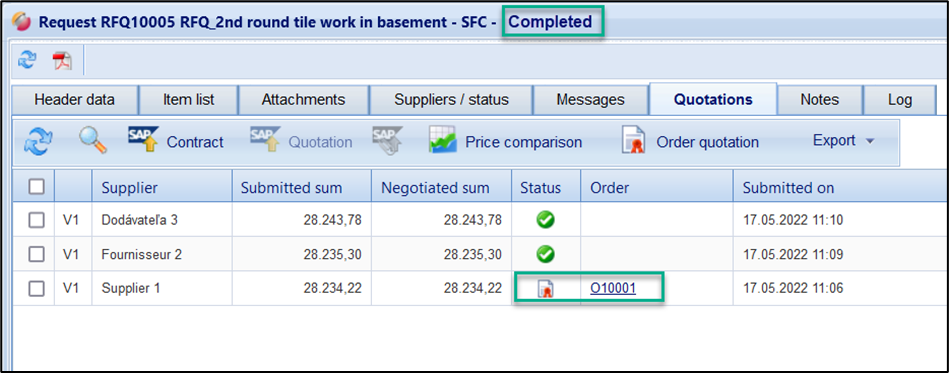
ordered quotation in the request
You can find out more about this topic on the following pages:
