Order requisition
Before the requisition can be transferred to an order, the following conditions must be met:
Items list must be created, complete and SAP compliant
Mandatory fields must be filled in
supplier must be assigned
order requisition must be assigned (depending on the transaction, either created or imported into FUTURA Engineering)
Number of order requisition items must be equal to number of requisition items
The limit must not be exceeded (per position)
If necessary, read on the following pages how to either import a purchase requisition or how to create it from FUTURA Engineering. For your organization, one of the two variants is provided.
Import purchase requisition in a requisition transaction
Create purchase requisition in a requisition transaction
Now click on the "order" button. The "order requisition" window opens. Name, short description, approver and delivery address are taken from the requisition, but can be adjusted here again. The payment term is determined based on the supplier and the purchasing organization.
Note:
The short description can be written in SAP in any header field of the order. Please contact us if you want to use the function!
Now maintain the relevant fields and click on "purchase requisition".
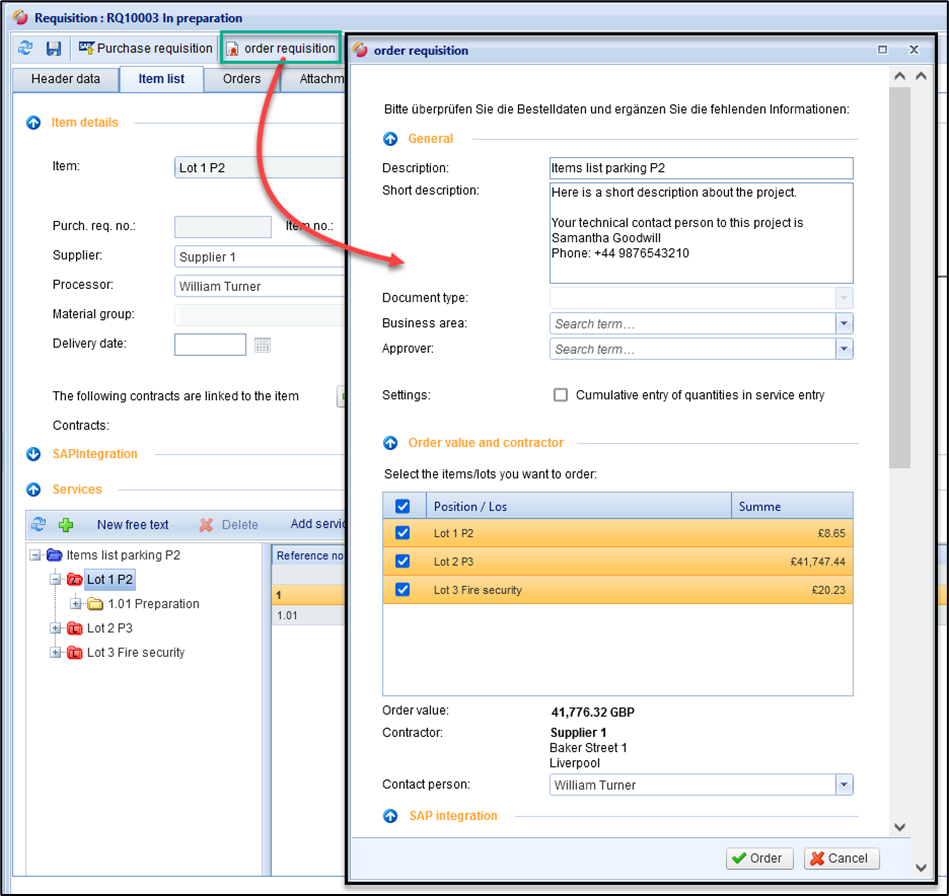
Dialog box for triggering an order from requisition
The order is created in FUTURA Engineering
The order is then transferred to SAP.
If no release in SAP is required, the order is forwarded directly to the supplier, who is informed of the new order by system e-mail.
The order is listed under the tab "orders" and in the order lists and can be opened from there
If your company uses organizational units in FUTURA Engineering, select them in advance in the dialog box for order triggering. Here is the example with company codes:
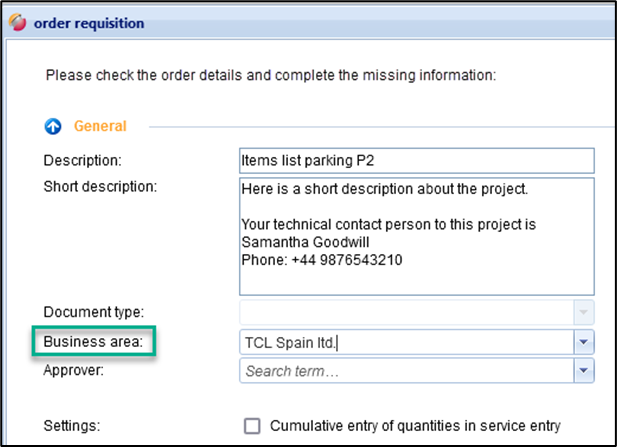
Selection of a business unit
