Structure of the master item list
You can find the master item list in the navigation under Administration → services → master service:
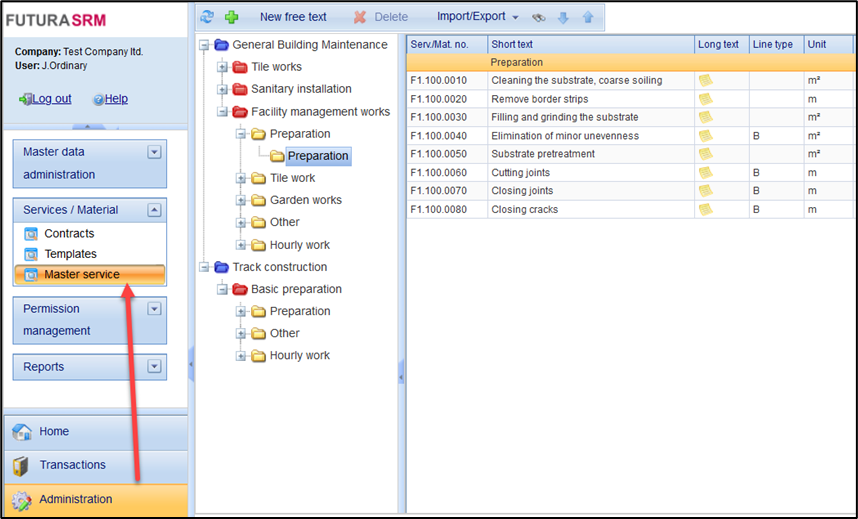
Representation of the master item lists
To structure your item lists, you can create any number of blue folders in the 1st level. Each blue folder can contain any number of master item lists (red folder). A master item list can in turn be subdivided into individual titles (yellow folder). Up to four outline levels for titles are possible.
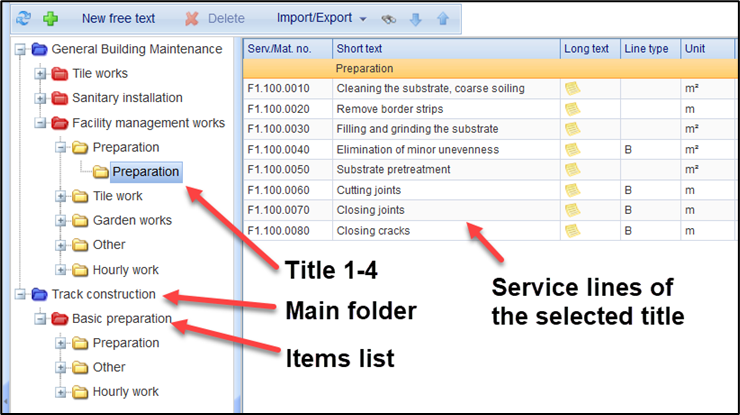
Elements in the master item list
If you have selected a folder on the left, the contents of the folder are displayed in the tabular list on the right, in the example above (see fig.) the service lines of the title "Preparation" are displayed.
Column of the table | Description | Column property |
service no. | Unique number for a service line within the FUTURA Engineering system | Locked |
Short | Short text of the service line | Locked |
Long | Long text of the service line |
|
Line style | H = hint line B = requisition line G = Basic line A = Alternate line to the base line | Locked |
Unit | Unit of the service line | Locked |
Category | Assigned SAP merchandise group | Locked |
Rating Class | Assigned SAP Valuation Class | Locked |
Status | When using the "Create service master record in SAP" interface, the transfer status is displayed here. Green = successful transfer to SAP Yellow = Submission in progress Red = Transmission ran on error àFor more information, see Section | Locked |
Status message | Error message in case of incorrect transfer to SAP | Locked |
You can create a master item list manually or import it as a GAEB or Excel file.
For more information, see the following pages:
GAEB Import in the Master item list
Excel Import in the Master item list
The following functions are available in the master item list via the button bar:

Button | Description |
 | Refresh View |
 | Create a new service line. |
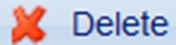 | Delete the selected service line. |
 | Button with command list:
|
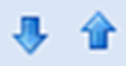 | With the help of the two buttons, a service line in the item list can be moved up or down. |
 | Send service lines of the selected item list to SAP. The service lines are created there in the service masters library. → Also see: Creating master service lines in SAP |
