Tab Quotations
Note:
The tab "Quotations" is only visible with the opening of the quotation! For more information, see Open quotations and the price comparison list
The "Quotations" tab lists all quotations submitted by the invited suppliers by the deadline. If a supplier has submitted several quotations, the last submitted quotation is displayed. If you have carried out several rounds of inquiries, you may see several quotations for a supplier, namely the last quotation submitted per request round.
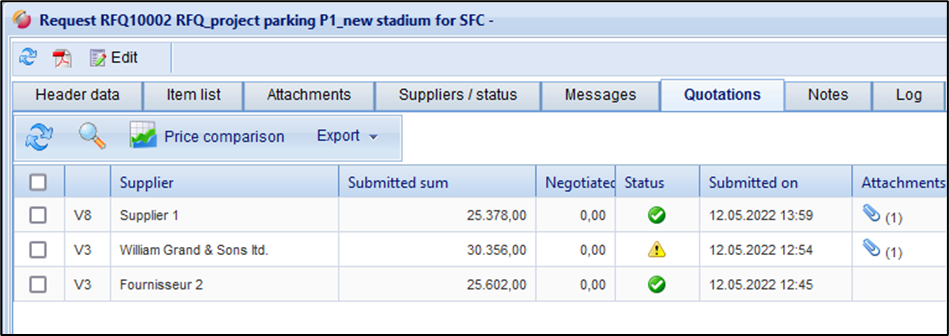
Quotation list for a request
The following information is displayed:
Column | Description |
Radio button to select the suppliers to display in the Price Watch. | |
Version | Display of the request version in which the quotation was submitted |
supplier | Company name of the supplier |
Quoted sum | Display of the supplier's quotation sum
|
Sum negotiated | If changes to the quotation items list have been made in the price comparison list in the "Working version", the new quotation sum is displayed in the "Total negotiated" field |
Status | The following statuses are possible: = complete, valid quotation = incomplete, valid quotation = invalid quotation = ordered quotation A quotation is incomplete if a unit price has not been entered for all services. A quotation is invalid if the items list of the request has been changed after submitting the quotation. |
order | If a quotation has been ordered, the order no. displayed. |
Attachments | Display of the paper clip symbol if the supplier has added attachments to his quotation. Number of attachments in brackets, e.g. |
Quoted on | Date/time of the last quotation transfer |
Binding period | Display of the binding period for a quotation. The binding period is determined by the supplier when the quotation is submitted. |
When using the "request/Quotation to SAP" interface, the following columns are also displayed:
Column | Description |
SAP Quotation no. | no. of the request/quotation in SAP |
Sending Status | Traffic light symbols 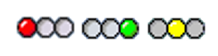 If the request or quotation has been successfully submitted, the green traffic light is displayed in the supplier line. |
Status message | Display of the SAP error message in the event of incorrect transfer of the request/quotation |
Doc. Sending Status | Traffic light symbol 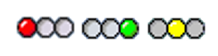 When all quotation documents has been successfully submitted, the green light is displayed in the supplier line. |
Doc. Status message | Display of the SAP error message in case of incorrect transfer of a quotation document |
Below you will find an overview of the functions on the Quotations tab:
Button | Description |
Update | Updates the contents of the list. |
View quotation (magnifying glass) | Opens the quotation in a new window. Alternatively, double-click on the quotation line |
Send quotes to SAP | request/quotation can be transmitted to SAP Also see: Transfer quotations to SAP |
Open Price Comparison list | Opens the price comparison list with the ticked quotations. |
order quotation | Converts the selected quotation into an order Also see: order quotation |
Export | Export of a selected quotation to Excel or as GAEB X83 |
You can view the quotations of the suppliers in detail by opening the respective quotation with double click. You will find the quotation items list with the prices and, if applicable, also sent attachment documents in the tab "Attachments". On the header data, the supplier has the possibility to add remarks to the quotation. If included, you will find them on the header data:
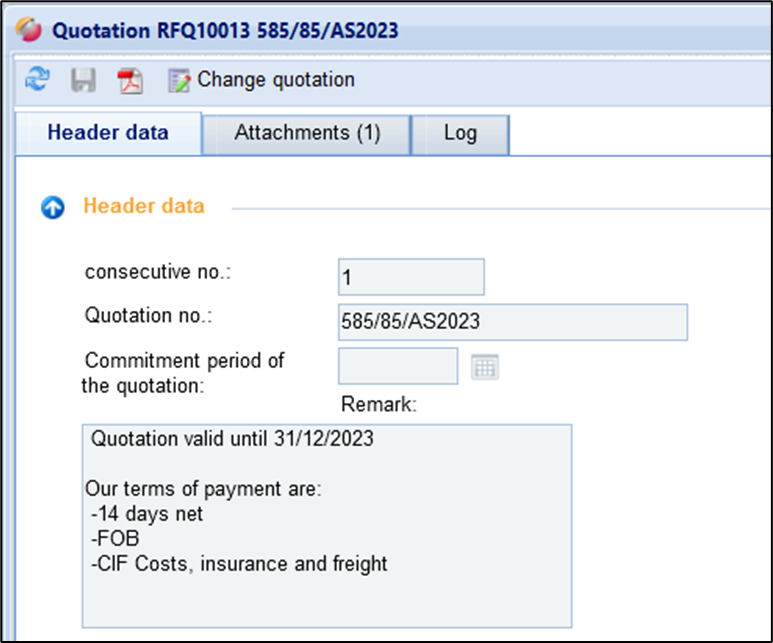
In the overview of the quotations, you can use the button to see whether there are attachments to the quotation. By clicking on the paper clip, you get to the overview of the stored attachments. These can be viewed directly or downloaded in full.
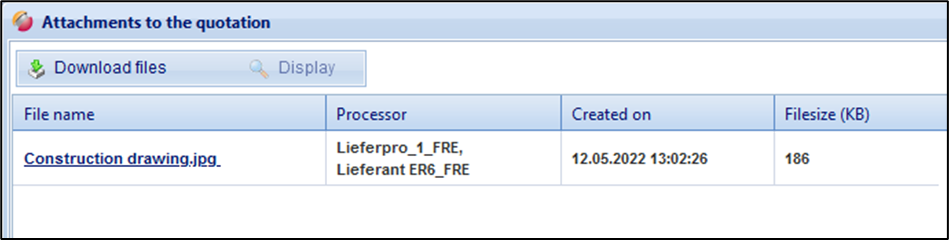
Available attachments to the quotation
